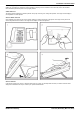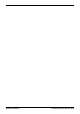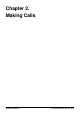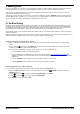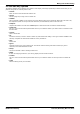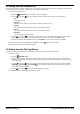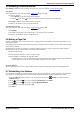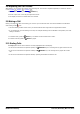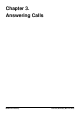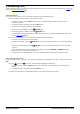User Guide
Table Of Contents
- Introduction
- Making Calls
- Answering Calls
- Redialling
- Holding and Parking Calls
- Transferring Calls
- Account Codes
- Conference Calls
- Headset/Handsfree Operation
- Contacts/Directory
- Call History
- Voicemail
- Logging In/Out
- Redirecting Calls
- Groups
- Button Features
- Home Screen
- Phone Settings
- Status Menu
- Short Codes
- System Administration
- Menus
- Glossary
- Abbreviated Ring
- Appearance Button
- Attention Ring
- Auto Hold
- Bridged Appearance Button
- Call Appearance Button
- Call Coverage Button
- Coverage Ring
- Do Not Disturb
- Do Not Disturb Exceptions
- Follow Me
- Follow Me Here
- Follow Me To
- Forward on Busy
- Forward on No Answer
- Forward Unconditional
- Group
- Idle Line Preference
- Internal Twinning
- Line Appearance Button
- Logged Out
- Missed Call
- Missed Group Call
- Login Code
- Mobile Twinning
- Park Call
- Park Slot Number
- Ringing Line Preference
- Short Codes
- System Administrator
- System Phone User
- Twinning
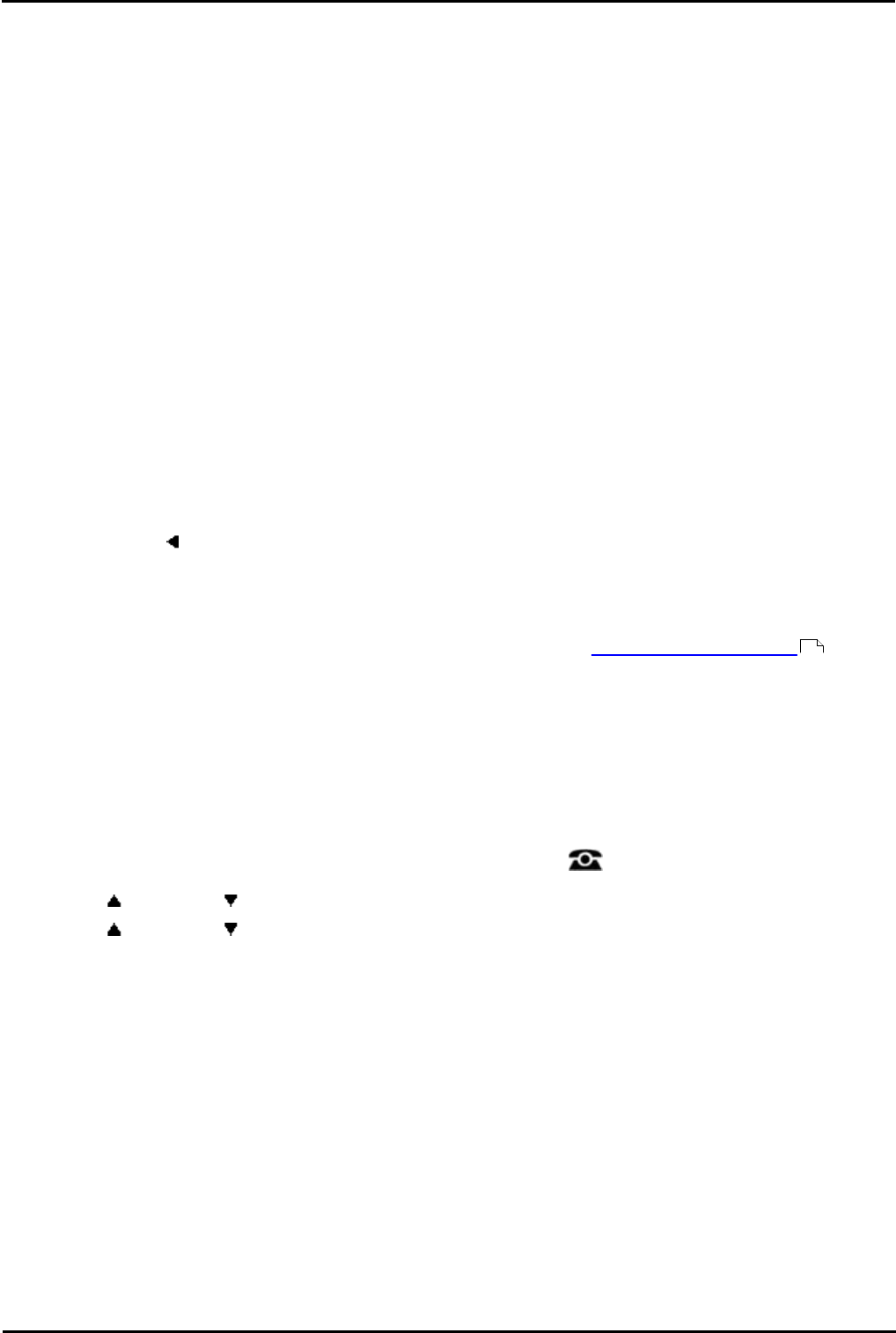
9600 Series User Guide Page 24
Issue 05d (Wednesday, March 07, 2012)B5800 Branch Gateway
2. Making Calls
If you are not already on a call, then you can just dial the number. The first available appearance button will be used for
the call. Alternatively, you can press a specific appearance button in order to make a call using that button.
If the number you dial matches a user or group on the telephone system, the directory name of the user or group is
shown and the call starts altering the target.
If the call is to a user, and they do not answer, you can set a callback by pressing CallBack and then ending the call by
pressing Drop. When a callback is set, the next time a user uses their phone or ends their current call, the system will
call you and when you answer, automatically make another call to the user.
2.1 En-Bloc Dialing
By default, when you start dialing a number on your phone, the phone immediately connects to the telephone system
and starts passing the digits you dial to the phone system. You cannot correct the digits you have already dialed except
by ending the call and starting over. Also, if you pause dialing for too long the phone system may think that you have
finished dialing and will attempt to connect the call using only the digits you had dialed up to that point.
En-bloc dialing allows you to compose and edit the number to dial on your phone's display before it is sent to the phone
system to be dialed.
Through the phone's menus you can select whether you want to use traditional or en-bloc dialing when making calls. Your
chosen setting is then applied whenever you use a phone that supports en-bloc dialing.
Dialing a Number Using En-Bloc Mode
1.With no connected call on the phone, start dialing. Do not lift the handset or select headset or speaker before
dialing.
2.You can use the left arrow key or the Bksp key to delete the previous digit dialed if you need to correct the
number or press Clear to erase the whole number.
3.When you have completed the number, you can select how you want to make the call:
· Lift the handset to make a call using the handset.
· Press the Call soft key or OK button to start the call using the phone's default handsfree audio path
(speaker or headset). You can also press one of your idle call appearance buttons to make the call using that
appearance.
· Press the Headset button to start the call on a headset connected to your phone.
· Press the Speaker button to start the call on your phone's handsfree speaker.
Enabling/Disabling En-Bloc Dialing
You can enable or disable your en-bloc dialing setting through the phone's Features menu.
1.Press the Features soft key if shown. To do this during a call, press the PHONE key and then press the
Features soft key.
2.Use the up and down arrow keys to highlight Call Settings. Press Select.
4.Use the up and down arrow keys to highlight En-Bloc Dial.
5.Use Change button to select On or Off.
122