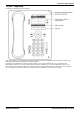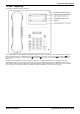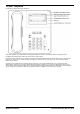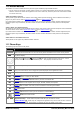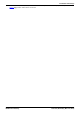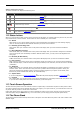User Guide
Table Of Contents
- Introduction
- Making Calls
- Answering Calls
- Redialling
- Holding and Parking Calls
- Transferring Calls
- Account Codes
- Conference Calls
- Headset/Handsfree Operation
- Contacts/Directory
- Call History
- Voicemail
- Logging In/Out
- Redirecting Calls
- Groups
- Button Features
- Home Screen
- Phone Settings
- Status Menu
- Short Codes
- System Administration
- Menus
- Glossary
- Abbreviated Ring
- Appearance Button
- Attention Ring
- Auto Hold
- Bridged Appearance Button
- Call Appearance Button
- Call Coverage Button
- Coverage Ring
- Do Not Disturb
- Do Not Disturb Exceptions
- Follow Me
- Follow Me Here
- Follow Me To
- Forward on Busy
- Forward on No Answer
- Forward Unconditional
- Group
- Idle Line Preference
- Internal Twinning
- Line Appearance Button
- Logged Out
- Missed Call
- Missed Group Call
- Login Code
- Mobile Twinning
- Park Call
- Park Slot Number
- Ringing Line Preference
- Short Codes
- System Administrator
- System Phone User
- Twinning
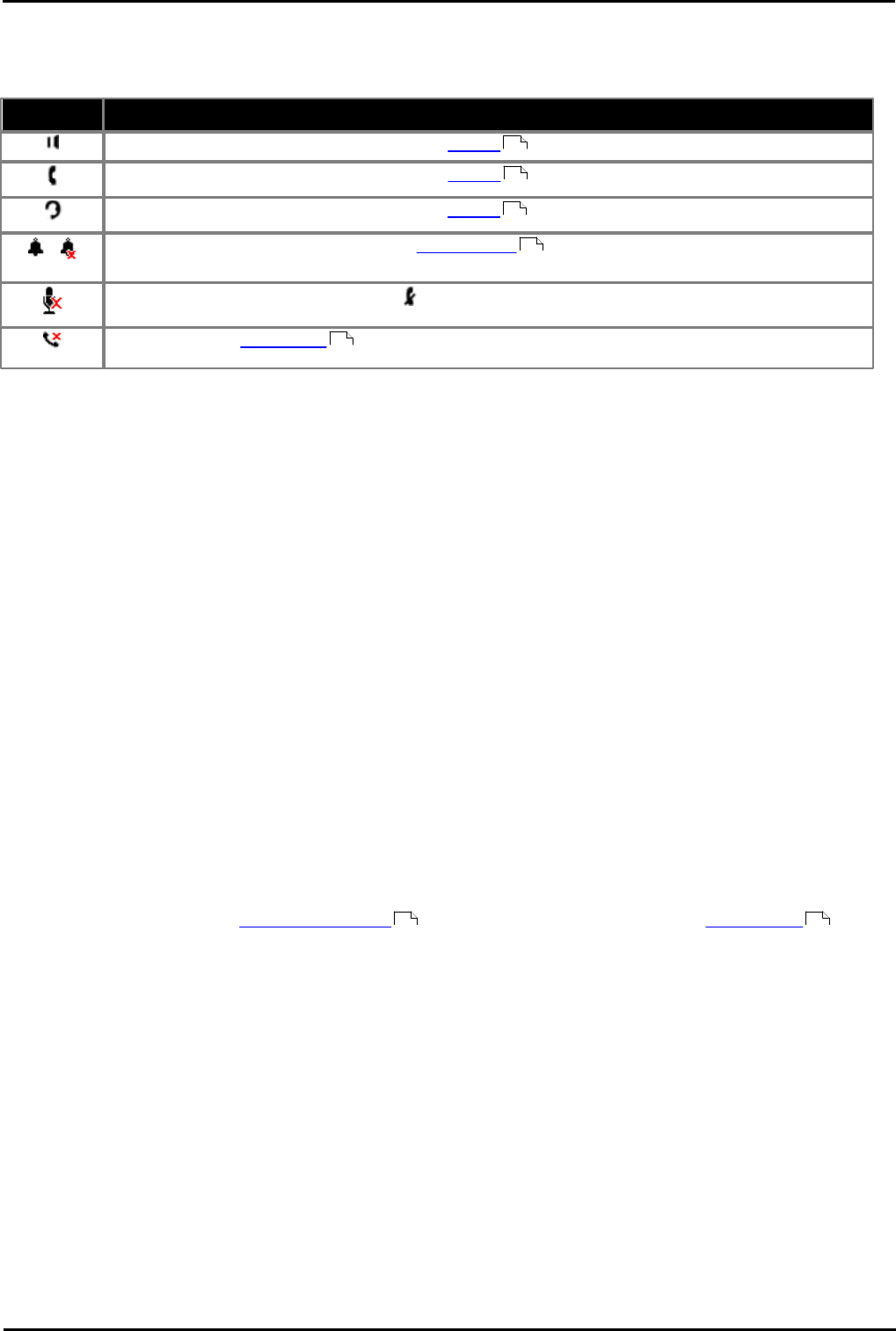
9600 Series User Guide Page 20
Issue 05d (Wednesday, March 07, 2012)B5800 Branch Gateway
Status Indication Icons
The status indication line displays the following icons:
Key
Description
The speaker icon is visible when you adjust the volume while using the handsfree speaker.
The handset icon is visible when you adjust the volume while using the handset.
The headset icon is visible when you adjust the volume while using the headset.
/
The bell icon is visible when you adjust the ringer volume . A red 'x' appears over the bell icon when
you mute the ringer volume.
This icon is visible anytime you press the button.
This icon indicates missed calls and is prefixed with the number of missed calls (the icon appears
slightly different on 9608 series phones).
1.12 Status Letters
When your own extension name is shown on the second line of the display, for example when the phone is idle, the name
may be followed by a series of letters. These letters are used to indicate your current status.
· B = Barred
A B is shown on your phone's display when the system administrator has prohibited you from making outgoing
calls. You will only be able to make internal calls when your status is set to Barred.
· D = Diverting (Forwarding) Calls
A D is shown after your extension name on the phone's idle display when you have 'forward unconditional'
enabled.
· G = Group Member (In Group)
A G is shown after your extension name on the phone's idle display when you have been configured as a member
of a hunt group and your membership is enabled. With this status active, you may receive calls targeted to the
hunt group.
· N = No Calls (Do Not Disturb)
An N is shown after your extension name on the phone's idle display when you have 'do not disturb' enabled.
· O = Out of Service
When a group is set to night service mode, all members of that group retain an 'out of service' status indicated by
an O on the idle display. Calls are diverted to the group's fallback, if set. Otherwise, the calls are sent to voicemail
(if available).
· R = Resilience
An R is shown after your extension name on the phone's idle display to indicate that your phone is working in
resilience mode. This is used when there may have been a problem with the telephone system to which your
phone was registered and another system is currently providing support for your phone. In this mode, some
features may not be available and calls may be routed differently.
· S = System Alarm
If you are configured as a system administrator , an S in the phone's display indicates a system alarm .
· T = Twinned
A T is shown after your extension name on the phone's idle display if it is internally twinned with your phone. Calls
to you will alert on both phones and can be answered by you at either phone.
1.13 Touch Screen Operation
The 9621 and 9641 phones use touch sensitive screens to replace many of the buttons required on other phones. These
are pressure sensitive and can be operated with either your finger(s) or a stylus. However, you must take care not to use
any device that may scratch or cause wear to the screen.
Unlike other phones in the range (where you need to highlight an option on the screen using the arrow keys and then
select that option using the Select soft key), on a touch screen you can simply press the required option directly.
1.14 The Phone Stand
The phones all include a stand that clips to the base of the phone. The stand allows the phone to be used in either of two
different angles.
121
121
121
121
154
138 143