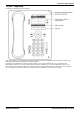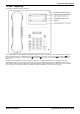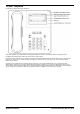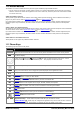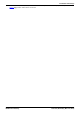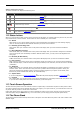User Guide
Table Of Contents
- Introduction
- Making Calls
- Answering Calls
- Redialling
- Holding and Parking Calls
- Transferring Calls
- Account Codes
- Conference Calls
- Headset/Handsfree Operation
- Contacts/Directory
- Call History
- Voicemail
- Logging In/Out
- Redirecting Calls
- Groups
- Button Features
- Home Screen
- Phone Settings
- Status Menu
- Short Codes
- System Administration
- Menus
- Glossary
- Abbreviated Ring
- Appearance Button
- Attention Ring
- Auto Hold
- Bridged Appearance Button
- Call Appearance Button
- Call Coverage Button
- Coverage Ring
- Do Not Disturb
- Do Not Disturb Exceptions
- Follow Me
- Follow Me Here
- Follow Me To
- Forward on Busy
- Forward on No Answer
- Forward Unconditional
- Group
- Idle Line Preference
- Internal Twinning
- Line Appearance Button
- Logged Out
- Missed Call
- Missed Group Call
- Login Code
- Mobile Twinning
- Park Call
- Park Slot Number
- Ringing Line Preference
- Short Codes
- System Administrator
- System Phone User
- Twinning
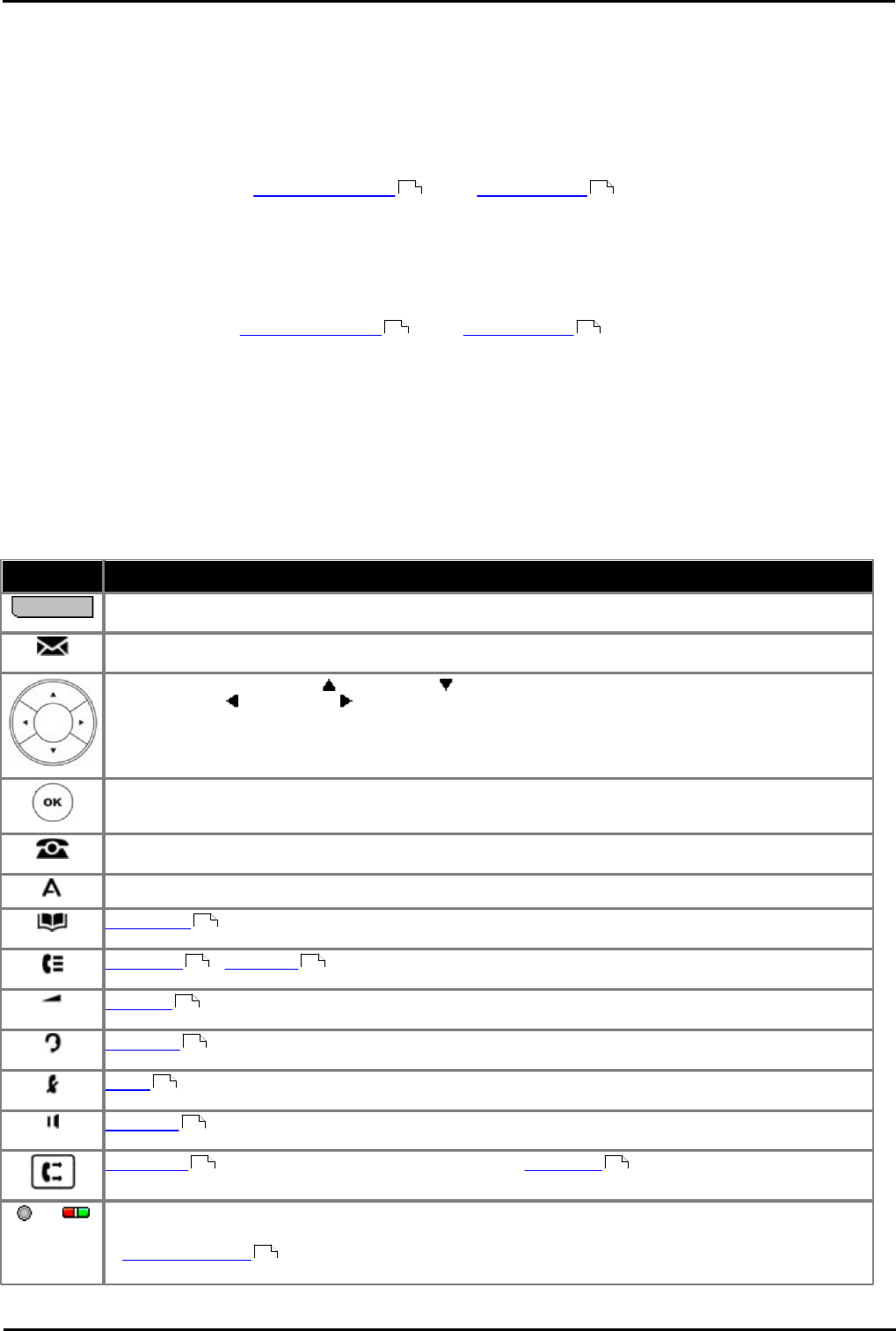
9600 Series User Guide Page 18
Issue 05d (Wednesday, March 07, 2012)B5800 Branch Gateway
1.10 Button Modules
The addition of a button module allows the phone to support additional programmable buttons.
· Do not connect or disconnect a button module yourself. Your system administrator will arrange this if necessary.
Failure to connect and restart the equipment in the correct order may cause the phone and or the button module
to function incorrectly.
9608 and 9641 Phones
These phones support BM12 button modules. Each button module provides the phone with an additional 24 buttons (2
pages of 12) which can be used as appearance buttons and or feature buttons .
Up to three button modules can be attached to each phone. However the number of button modules supported by the
telephone system may be limited by the total number of button modules attached to other phones on the telephone
system.
9630, 9640 and 9650 Phones
All variants of these phones supports SBM24 button modules. Each button module provides the phone with an additional
24 buttons which can be used as appearance buttons and or feature buttons .
Up to three button modules can be attached to each phone. However the number of button modules supported by the
telephone system may be limited by the total number of button modules attached to other phones on the telephone
system.
9620 Phones and 9621 Phones
These phones do not support any additional button modules.
1.11 Phone Keys
The following keys are found on the phone:
Key
Description
Soft Keys - The keys below the display have variable functions. When the key is active, its function is
indicated by the text label above it. On touch screen phones the labels on the screen can be pressed.
Message - This key is used to access your voicemail system. By default this uses a series of menus on
your phone's display.
Navigation Keys - Press the up and down arrow keys to scroll through lists. In some menus, you
can also use the left and right arrow keys to enter and exit different levels of the menu. A menu
option that accesses a sub-menu is indicated by the ... dots (ellipsis) icon after its name.
OK - The OK key normally matches the function offered by the leftmost soft key below the screen.
PHONE - This key is used to exit any menu you are in and return to the appearance buttons menu.
During a call it can also be used to toggle the options displayed on the appearance menu.
MENU/HOME - This key is used to access a menu for phone settings and information.
CONTACTS - This key is used to display the various directories (personal and shared) of names and
telephone numbers to which you have access.
CALL LOG / HISTORY - This key displays a record of your most recent calls (answered, missed,
and outgoing). The button is illuminated when you have new missed calls.
VOLUME - Press + plus or – minus on the Volume key to adjust the volume of the incoming call.
Separate volumes can be adjusted for the ringer, handset, headset, and speaker.
HEADSET - This key is used to answer and end calls using a headset connected to the phone's
headset socket. The button is lit when you are connected to a call using the headset.
MUTE - This key can be used to mute your speech to the currently connected call. The button is lit
while mute is active.
SPEAKER - This key is used to answer and end calls using the phone's handsfree speaker and
microphone. The button is lit when you are connected to a call handsfree.
FORWARD - This button provides direct access to the forwarding menu options. This button is not
present on the 9620 and 9650 models.
or
These keys have two roles:
· Appearance Keys - These buttons represent calls that you can make or receive.
· Feature Buttons - Those keys not configured as appearance keys can be used for other functions.
· On touch screen phones, these buttons are replaced by their text labels on the screen.
152 100
152 100
54
62 65
121
50
28
51
82 82
100