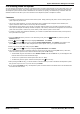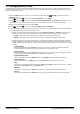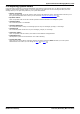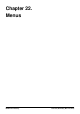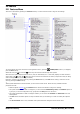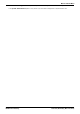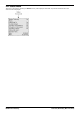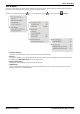User Guide
Table Of Contents
- Introduction
- Making Calls
- Answering Calls
- Redialling
- Holding and Parking Calls
- Transferring Calls
- Account Codes
- Conference Calls
- Headset/Handsfree Operation
- Contacts/Directory
- Call History
- Voicemail
- Logging In/Out
- Redirecting Calls
- Groups
- Button Features
- Home Screen
- Phone Settings
- Status Menu
- Short Codes
- System Administration
- Menus
- Glossary
- Abbreviated Ring
- Appearance Button
- Attention Ring
- Auto Hold
- Bridged Appearance Button
- Call Appearance Button
- Call Coverage Button
- Coverage Ring
- Do Not Disturb
- Do Not Disturb Exceptions
- Follow Me
- Follow Me Here
- Follow Me To
- Forward on Busy
- Forward on No Answer
- Forward Unconditional
- Group
- Idle Line Preference
- Internal Twinning
- Line Appearance Button
- Logged Out
- Missed Call
- Missed Group Call
- Login Code
- Mobile Twinning
- Park Call
- Park Slot Number
- Ringing Line Preference
- Short Codes
- System Administrator
- System Phone User
- Twinning
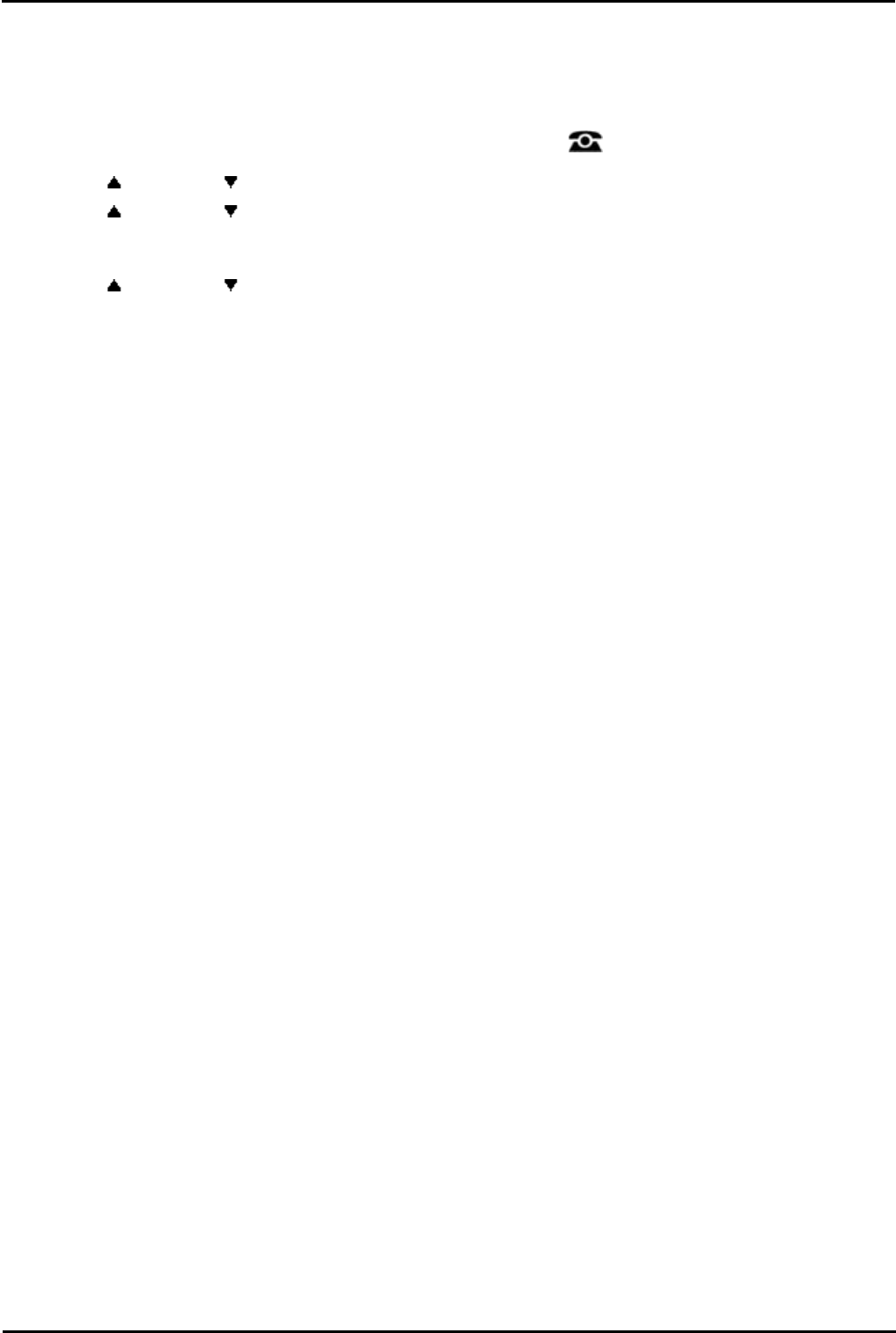
9600 Series User Guide Page 142
Issue 05d (Wednesday, March 07, 2012)B5800 Branch Gateway
21.7 Managing Memory Cards
The telephone system can be fitted with an additional memory card or cards which are used for various functions. The
memory card menu allows you to check the status of the card or cards fitted to your telephone system and to perform a
number of actions on the cards.
1.Press the Features soft key if shown. To do this during a call, press the PHONE key and then press the
Features soft key.
2.Use the up and down arrow keys to highlight Phone User. Press Select.
3.Use the up and down arrow keys to highlight System Administration. Press Select. If the option is not
present then you may not have been configured as a system phone user by your system administrator.
4.Enter your security PIN (login code) and press Done.
5.Use the up and down arrow keys to highlight Memory Card. Press Select.
6.The menu lists both the current state of the memory card(s) that can be added to the telephone system followed
by the action(s) that can be performed on those cards.
· The status of each memory card listed will be one of either No Card, Active, or Inactive. Entries are only
listed for the types of cards that are supported on the telephone system to which you are connected:
· System - This refers to the first SD memory card that must be fitted to the system.
· Option - This refers to the second optional SD memory card that can be fitted to the system.
· The actions that can be performed on the memory cards are listed after the status of the cards. The actions
available will depend on the cards fitted and the current status of those cards. After selecting an action, you
can then select the card on which you want the action performed and then press the Confirm soft key to start
the action.
· System Backup
This option is available when a System card is present and active. It allows the telephone system's
current configuration settings to be copied to a backup file on the memory card.
· System Restore
This option is available when a System card is present and active. It overwrites the telephone system's
current configuration settings with those from a backup file on the card.
· Upgrade Configuration
Copy configuration files from an Optional card to the System card in the system's control unit.
· Upgrade Binaries
Copy software files from an Optional card to the System card in the system's control unit.
· Copy
This option is available on systems where both a System and Option memory card are active. It copies
the contents of the System card to the Option card.
· Shutdown
This option is available when an Active card is present. It allows the card to be made inactive.
· Start Up
This option is available when an Inactive card is present. It allows the card to be made active again.