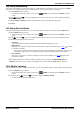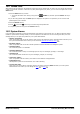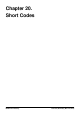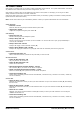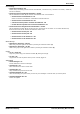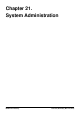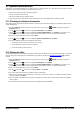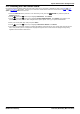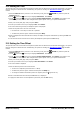User Guide
Table Of Contents
- Introduction
- Making Calls
- Answering Calls
- Redialling
- Holding and Parking Calls
- Transferring Calls
- Account Codes
- Conference Calls
- Headset/Handsfree Operation
- Contacts/Directory
- Call History
- Voicemail
- Logging In/Out
- Redirecting Calls
- Groups
- Button Features
- Home Screen
- Phone Settings
- Status Menu
- Short Codes
- System Administration
- Menus
- Glossary
- Abbreviated Ring
- Appearance Button
- Attention Ring
- Auto Hold
- Bridged Appearance Button
- Call Appearance Button
- Call Coverage Button
- Coverage Ring
- Do Not Disturb
- Do Not Disturb Exceptions
- Follow Me
- Follow Me Here
- Follow Me To
- Forward on Busy
- Forward on No Answer
- Forward Unconditional
- Group
- Idle Line Preference
- Internal Twinning
- Line Appearance Button
- Logged Out
- Missed Call
- Missed Group Call
- Login Code
- Mobile Twinning
- Park Call
- Park Slot Number
- Ringing Line Preference
- Short Codes
- System Administrator
- System Phone User
- Twinning
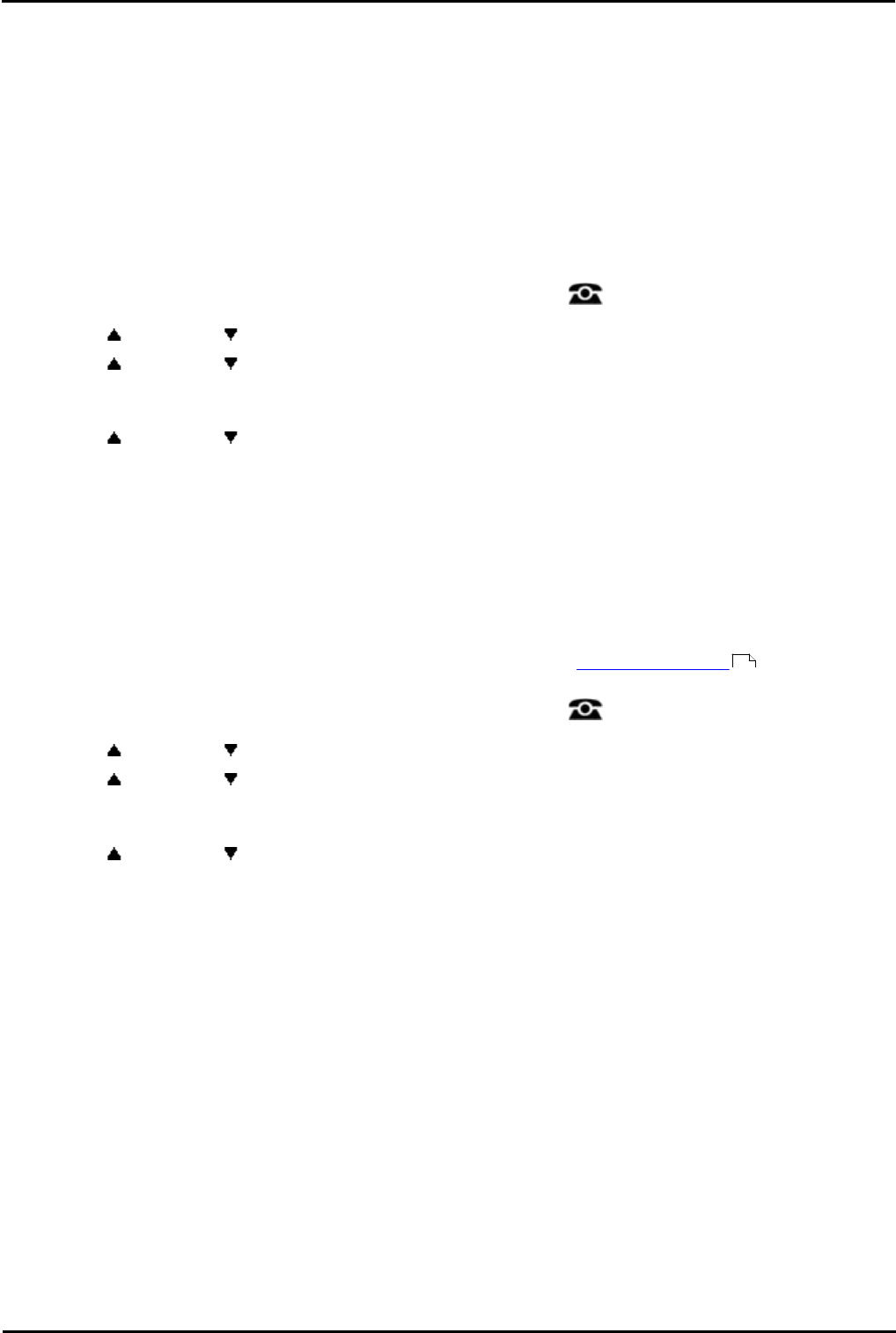
9600 Series User Guide Page 138
Issue 05d (Wednesday, March 07, 2012)B5800 Branch Gateway
21. System Administration
If necessary, the system administrator can configure you as a 'system phone' user. This allows you to perform a range of
additional functions to help maintain your phone system, such as:
· Edit external contacts stored by the phone system.
· Change the system date and time.
· Check the system type and software version.
· Check and perform various actions on any additional memory card installed in the telephone system.
21.1 Checking the System Information
Being able to check and report the system software version may be useful when reporting any potential problems to the
system administrator.
1.Press the Features soft key if shown. To do this during a call, press the PHONE key and then press the
Features soft key.
2.Use the up and down arrow keys to highlight Phone User. Press Select.
3.Use the up and down arrow keys to highlight System Administration. Press Select. If the option is not
present then you may not have been configured as a system phone user by your system administrator.
4.Enter your security PIN (login code) and press Done.
5.Use the up and down arrow keys to highlight System Information. Press Select.
6.The system displays the following information about itself:
· The system type and the level of software it is running.
· The IP addresses of the two network interfaces.
· The serial number of the license key.
21.2 Setting the Date
The process below can be used when the telephone system does not obtain the time and date automatically. On systems
that are configured to obtain the time automatically, the option for checking the Time Server Status is available
instead.
1.Press the Features soft key if shown. To do this during a call, press the PHONE key and then press the
Features soft key.
2.Use the up and down arrow keys to highlight Phone User. Press Select.
3.Use the up and down arrow keys to highlight System Administration. Press Select. If the option is not
present then you may not have been configured as a system phone user by your system administrator.
4.Enter your security PIN (login code) and press Done.
5.Use the up and down arrow keys to highlight Date. Press Select.
6.The current date being used by the telephone system is displayed.
7.Enter the required date, using the either the * or # keys to enter the / separators. To delete the previous digit or
character entered press Bksp.
8.When a complete valid date has been entered, the display will confirm that by showing the full date and the Set
soft key option.
9.To set the date as the new date to be used by the telephone system press Set.
139