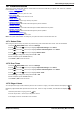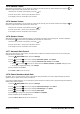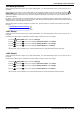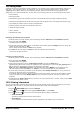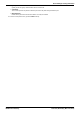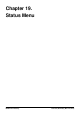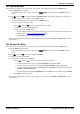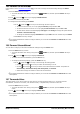User Guide
Table Of Contents
- Introduction
- Making Calls
- Answering Calls
- Redialling
- Holding and Parking Calls
- Transferring Calls
- Account Codes
- Conference Calls
- Headset/Handsfree Operation
- Contacts/Directory
- Call History
- Voicemail
- Logging In/Out
- Redirecting Calls
- Groups
- Button Features
- Home Screen
- Phone Settings
- Status Menu
- Short Codes
- System Administration
- Menus
- Glossary
- Abbreviated Ring
- Appearance Button
- Attention Ring
- Auto Hold
- Bridged Appearance Button
- Call Appearance Button
- Call Coverage Button
- Coverage Ring
- Do Not Disturb
- Do Not Disturb Exceptions
- Follow Me
- Follow Me Here
- Follow Me To
- Forward on Busy
- Forward on No Answer
- Forward Unconditional
- Group
- Idle Line Preference
- Internal Twinning
- Line Appearance Button
- Logged Out
- Missed Call
- Missed Group Call
- Login Code
- Mobile Twinning
- Park Call
- Park Slot Number
- Ringing Line Preference
- Short Codes
- System Administrator
- System Phone User
- Twinning
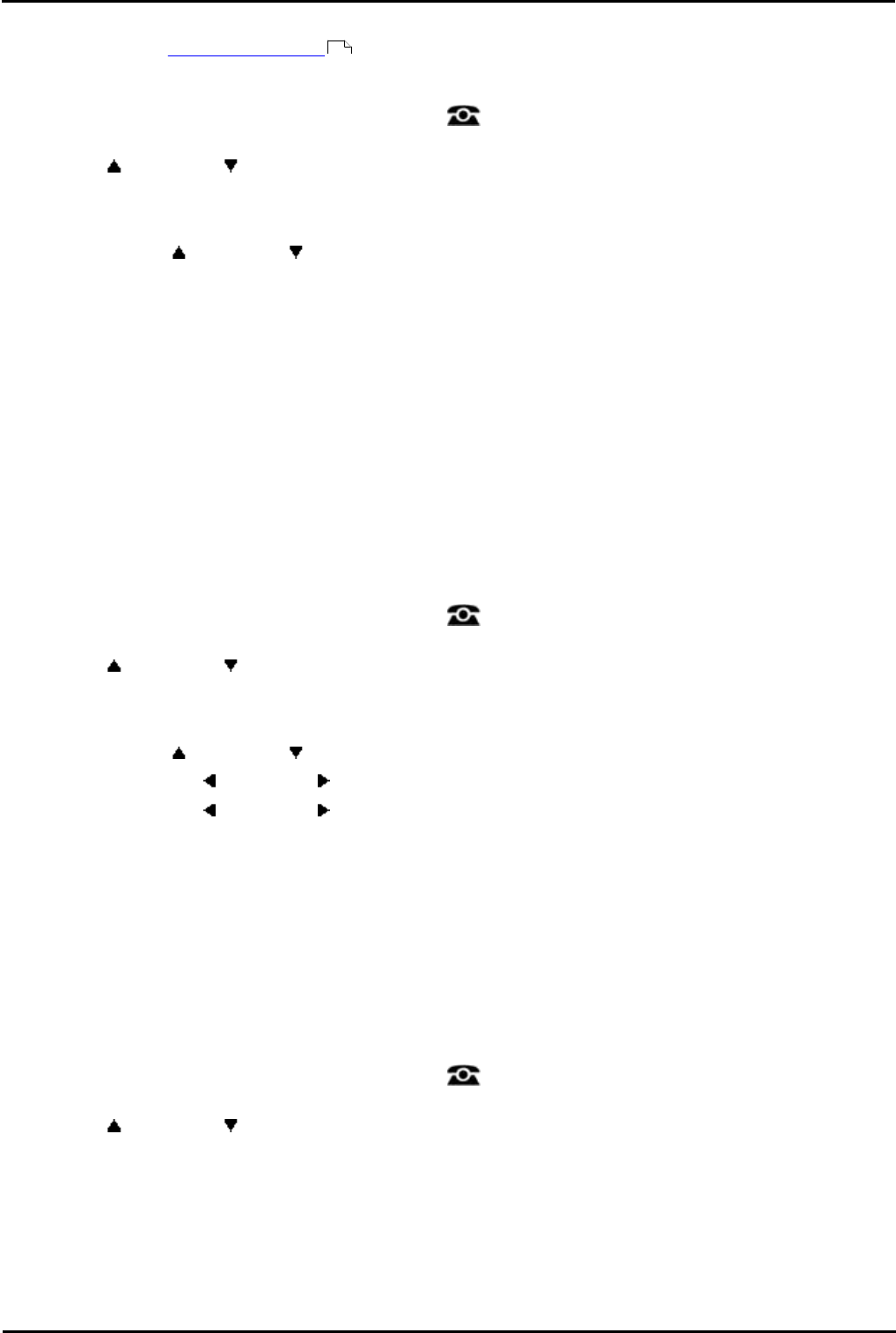
9600 Series User Guide Page 130
Issue 05d (Wednesday, March 07, 2012)B5800 Branch Gateway
19.5 Forward On No Answer
If your phone is set to 'forward on no answer ' you can clear or change the forward settings through the Status
menu.
1.Press the Status soft key if shown.
· To access the Status menu during a call, press the PHONE key and then press the Status soft key if
shown.
2.Use the up and down arrow keys to highlight Fwd No Answer.
3.To switch the forward off press Off.
4.To change the forward setting press Details.
· Use the up and down arrow keys to scroll through the menu options.
· To switch 'forward on busy' on or off, highlight Fwd Busy and press On or Off.
· To switch 'forward on no answer' on or off, highlight Fwd No Answer and press On or Off.
· To select which calls are forwarded highlight Call Type. Press Change to change the option between
All Calls or External Calls Only.
· To change the destination highlight Destination and press Edit. Enter the number and press Select.
· Press Save to save any changes.
· ! The system administrator is able to configure whether you can access the Forward and Follow Me menu and
status options.
19.6 Forward Unconditional
You can clear or change your 'forward unconditional' settings through the Status menu.
1.Press the Status soft key if shown.
· To access the Status menu during a call, press the PHONE key and then press the Status soft key if
shown.
2.Use the up and down arrow keys to highlight Fwd Uncon.
· To switch off 'forward unconditional,' press the Off soft key.
· To change the forwarding settings, press the Details soft key.
· Use the up and down arrow keys to scroll through the editing options.
· Use the left and right arrow keys to switch the forwarding on or off.
· Use the left and right arrow keys to select which calls should be forwarded. The options are
External Only, External and Group, Non Group Calls, and All Calls.
· Select edit to change the number to which calls are forwarded.
· ! The system administrator is able to configure whether you can access the Forward and Follow Me menu and
status options.
19.7 Forwarded Here
This option allows you to see the names of users who are currently forwarding calls to you. It includes 'forward
unconditional,' 'forward on no answer,' and 'forward on busy.' A separate entry is shown for each user.
1.Press the Status soft key if shown.
· To access the Status menu during a call, press the PHONE key and then press the Status soft key if
shown.
2.Use the up and down arrow keys to highlight Fwd To Here.
· ! The system administrator is able to configure whether you can access the Forward and Follow Me menu and
status options.
153