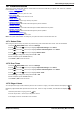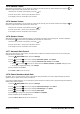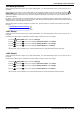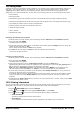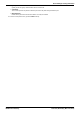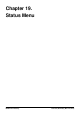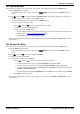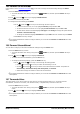User Guide
Table Of Contents
- Introduction
- Making Calls
- Answering Calls
- Redialling
- Holding and Parking Calls
- Transferring Calls
- Account Codes
- Conference Calls
- Headset/Handsfree Operation
- Contacts/Directory
- Call History
- Voicemail
- Logging In/Out
- Redirecting Calls
- Groups
- Button Features
- Home Screen
- Phone Settings
- Status Menu
- Short Codes
- System Administration
- Menus
- Glossary
- Abbreviated Ring
- Appearance Button
- Attention Ring
- Auto Hold
- Bridged Appearance Button
- Call Appearance Button
- Call Coverage Button
- Coverage Ring
- Do Not Disturb
- Do Not Disturb Exceptions
- Follow Me
- Follow Me Here
- Follow Me To
- Forward on Busy
- Forward on No Answer
- Forward Unconditional
- Group
- Idle Line Preference
- Internal Twinning
- Line Appearance Button
- Logged Out
- Missed Call
- Missed Group Call
- Login Code
- Mobile Twinning
- Park Call
- Park Slot Number
- Ringing Line Preference
- Short Codes
- System Administrator
- System Phone User
- Twinning
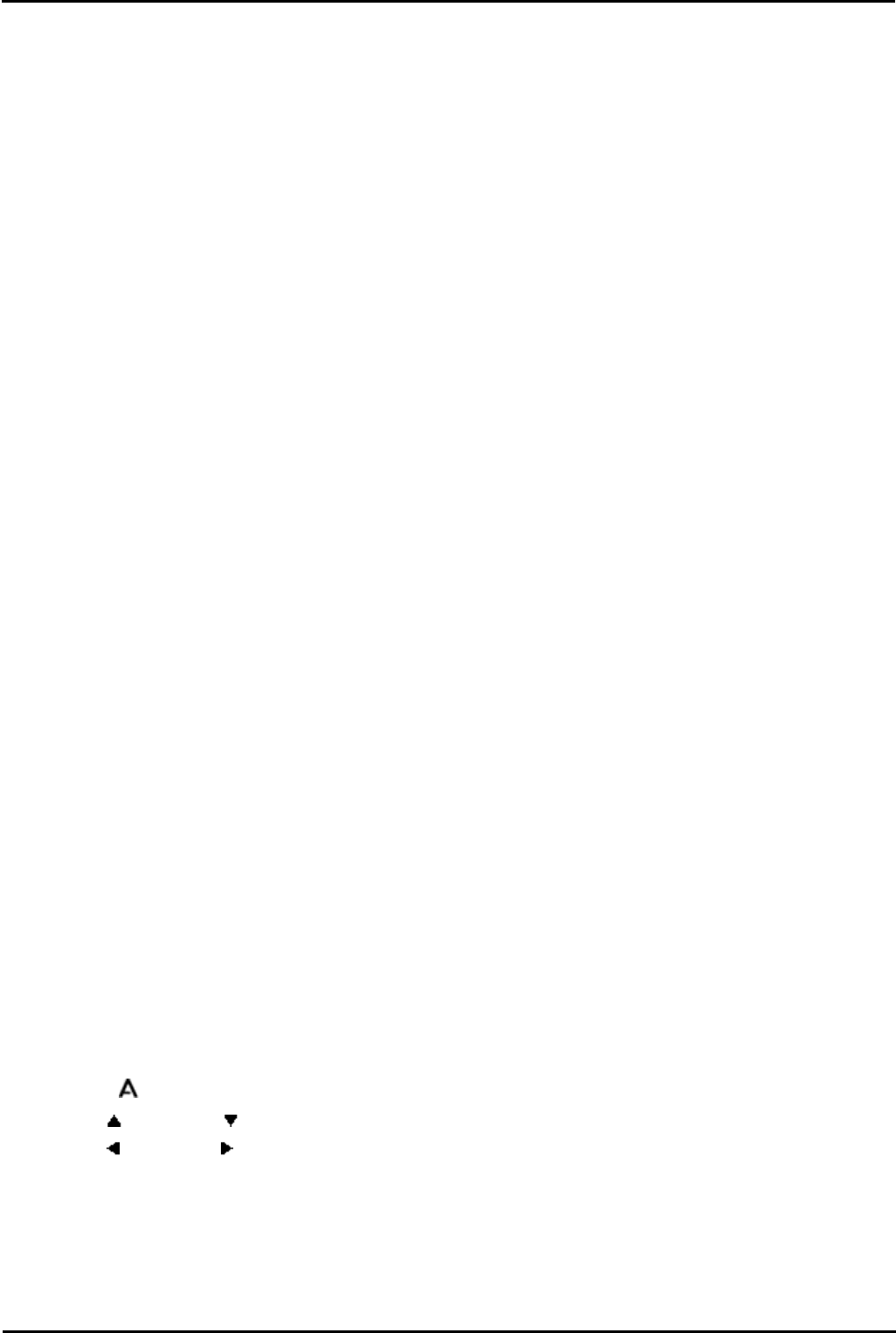
9600 Series User Guide Page 124
Issue 05d (Wednesday, March 07, 2012)B5800 Branch Gateway
18.9 Debug Mode
In addition to backing up and restoring phone information, it is possible to enter a debug/troubleshooting mode on the
9608, 9611, 9621, and 9641 phones. In Debug Mode, you can save all applicable debug data in a file named nnn
_report.gz, where nnn is replaced by the telephone extension, and then send that file to an appropriate server
configured by your system administrator. You may wish to send a debug report for any of the following known issues:
· Phone resetting
· Phone going blank
· Sometimes the phone goes to speaker (and other such issues that require manually resetting the phone)
· Phone faces noise/distortion at the IPO user level (this tends to happen when a user slightly raise his/her voice)
· Lag in displaying Caller ID when on primary Call Appearance
· Freezing of phone (and other such unresponsive lock-ups)
· Contact list import via USB
· Colour contrasts
· Speakerphone quality
Enabling/Disabling Debug Mode
1.While the phone is on-hook and idle, press the following sequence: MUTE 2 7 2 3 8 # (MUTE C R A F T #).
2.Scroll down and select DEBUG.
The Debug Mode menu appears.
3.The first item in the list is "Debug Mode." As the Status Line indicates, press the Change soft key to change the
setting of Debug Mode "On" or "Off."
Once a change has been made, the Save soft key appears.
4.Press Save to save the setting, or Cancel to return the setting to its previous state.
You return to the previous menu.
Sending a Debug Report
1.While the phone is on-hook and idle, press the following sequence: MUTE 2 7 2 3 8 # (MUTE C R A F T #).
2.Scroll down and select DEBUG.
The Debug Mode menu appears.
3.Scroll to the second item in the list, "Send report to server" and click the Send soft key.
Applicable debug data is sent to the server specified by your administrator in a file named nnn_report.gz where
nnn is replaced by the telephone extension specified during registration.
Note: The option "Send report to server" is not available if the value of BRURI is null or begins with any
character sequence other than "http://" or "https://". See your administrator for more information.
4.If the file saves successfully, the Status Line on the display reads "Backup successful" for five (5) seconds or
until the user takes any action on the telephone.
If the debug report file cannot be saved, for whatever reason (for example, the server is not available or refuses
request), the Status Line reads "Backup failed" for five (5) seconds or until the user takes any action on the
telephone.
5.Pressing either the Send or Save soft keys will return you to the previous menu. However, when you press Save
the telephone will conduct a reset.
18.10 Viewing Information
You can view information about the phone's settings and current operation. When reporting a problem to your system
administrator, they may ask you to provide some of this information to help resolve the problem.
1.Press the MENU/HOME button and select Settings.
2.Use the up and down arrow keys to highlight Network Info.... Press Select.
3.Use the left and right arrow keys to move through the different pages of information.
· Audio Parameters
The settings configured for sound and sound devices.
· IP Parameters
The IP settings with which the phone has been configured by the installer or by a DHCP server.