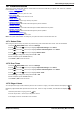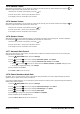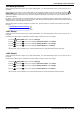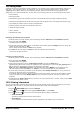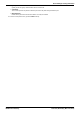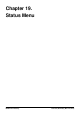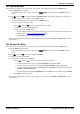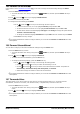User Guide
Table Of Contents
- Introduction
- Making Calls
- Answering Calls
- Redialling
- Holding and Parking Calls
- Transferring Calls
- Account Codes
- Conference Calls
- Headset/Handsfree Operation
- Contacts/Directory
- Call History
- Voicemail
- Logging In/Out
- Redirecting Calls
- Groups
- Button Features
- Home Screen
- Phone Settings
- Status Menu
- Short Codes
- System Administration
- Menus
- Glossary
- Abbreviated Ring
- Appearance Button
- Attention Ring
- Auto Hold
- Bridged Appearance Button
- Call Appearance Button
- Call Coverage Button
- Coverage Ring
- Do Not Disturb
- Do Not Disturb Exceptions
- Follow Me
- Follow Me Here
- Follow Me To
- Forward on Busy
- Forward on No Answer
- Forward Unconditional
- Group
- Idle Line Preference
- Internal Twinning
- Line Appearance Button
- Logged Out
- Missed Call
- Missed Group Call
- Login Code
- Mobile Twinning
- Park Call
- Park Slot Number
- Ringing Line Preference
- Short Codes
- System Administrator
- System Phone User
- Twinning
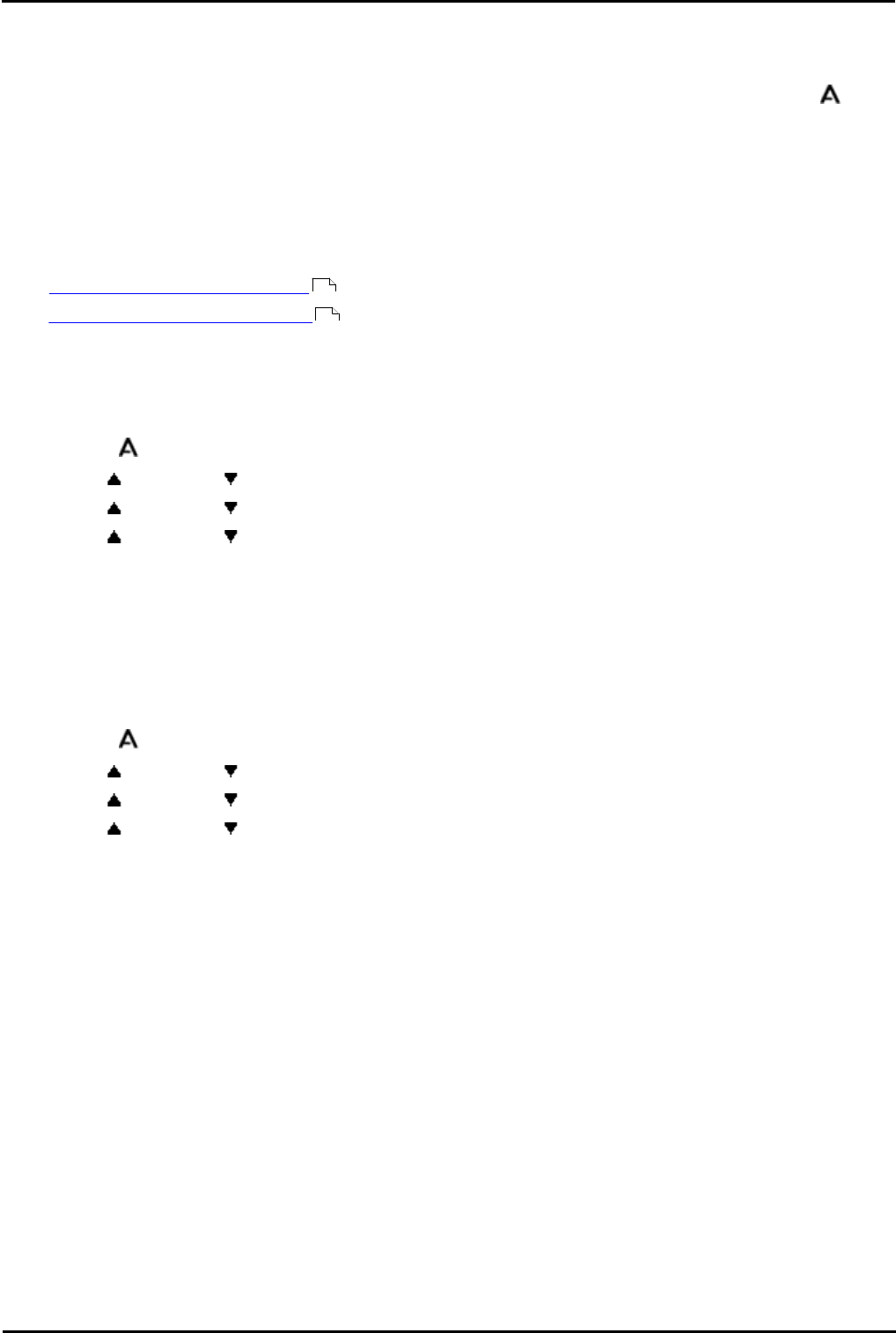
9600 Series User Guide Page 123
Issue 05d (Wednesday, March 07, 2012)B5800 Branch Gateway
Phone Settings: Volume and Sound
18.8 Backup/Restore
If backup/restore has been setup by your system administrator, it is used automatically when you log in and log out of
the phone.
Backup/restore is used for the phone settings that you have configured within the menus provided by the phone's
MENU/HOME button. When you log in at another 1600 or 9600 Series phone extension, your phone settings are
restored and applied to that phone. They will remain applied to that phone until another user logs in and their phone
settings are applied.
By default, your call log and your personal contacts are stored on the telephone system. These will be restored by the
telephone system when you log in on another 1600 or 9600 Series phone regardless of whether backup/restore has been
configured for the 1600 and 9600 Series phones.
When backup/restore has been configured, the phone menu provides options to manually access backup and restore
functions.
· Manually Backup Phone Settings
· Manually Restore Phone Settings
18.8.1 Backup
If backup/restore has been setup by your system administrator, it is used automatically when you log in and log out of
the phone.
In addition, the option below is available to manually trigger a backup of your user settings.
1.Press the MENU/HOME button and select Settings.
2.Use the up and down arrow keys to highlight Advanced Options. Press Select.
3.Use the up and down arrow keys to highlight Backup/Restore. Press Change.
4.Use the up and down arrow keys to highlight Manual Backup. Press Backup.
· ! This option is only available if your system administrator has configured backup/restore operation.
18.8.2 Restore
If backup/restore has been setup by your system administrator, it is used automatically when you log in and log out of
the phone.
In addition, the option below is available to manually trigger a restore of your user settings.
1.Press the MENU/HOME button and select Settings.
2.Use the up and down arrow keys to highlight Advanced Options. Press Select.
3.Use the up and down arrow keys to highlight Backup/Restore. Press Change.
4.Use the up and down arrow keys to highlight Manual Restore. Press Restore.
· ! This option is only available if your system administrator has configured backup/restore operation.
123
123