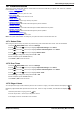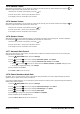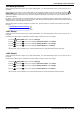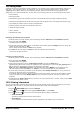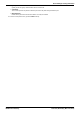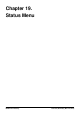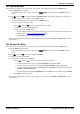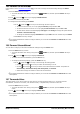User Guide
Table Of Contents
- Introduction
- Making Calls
- Answering Calls
- Redialling
- Holding and Parking Calls
- Transferring Calls
- Account Codes
- Conference Calls
- Headset/Handsfree Operation
- Contacts/Directory
- Call History
- Voicemail
- Logging In/Out
- Redirecting Calls
- Groups
- Button Features
- Home Screen
- Phone Settings
- Status Menu
- Short Codes
- System Administration
- Menus
- Glossary
- Abbreviated Ring
- Appearance Button
- Attention Ring
- Auto Hold
- Bridged Appearance Button
- Call Appearance Button
- Call Coverage Button
- Coverage Ring
- Do Not Disturb
- Do Not Disturb Exceptions
- Follow Me
- Follow Me Here
- Follow Me To
- Forward on Busy
- Forward on No Answer
- Forward Unconditional
- Group
- Idle Line Preference
- Internal Twinning
- Line Appearance Button
- Logged Out
- Missed Call
- Missed Group Call
- Login Code
- Mobile Twinning
- Park Call
- Park Slot Number
- Ringing Line Preference
- Short Codes
- System Administrator
- System Phone User
- Twinning
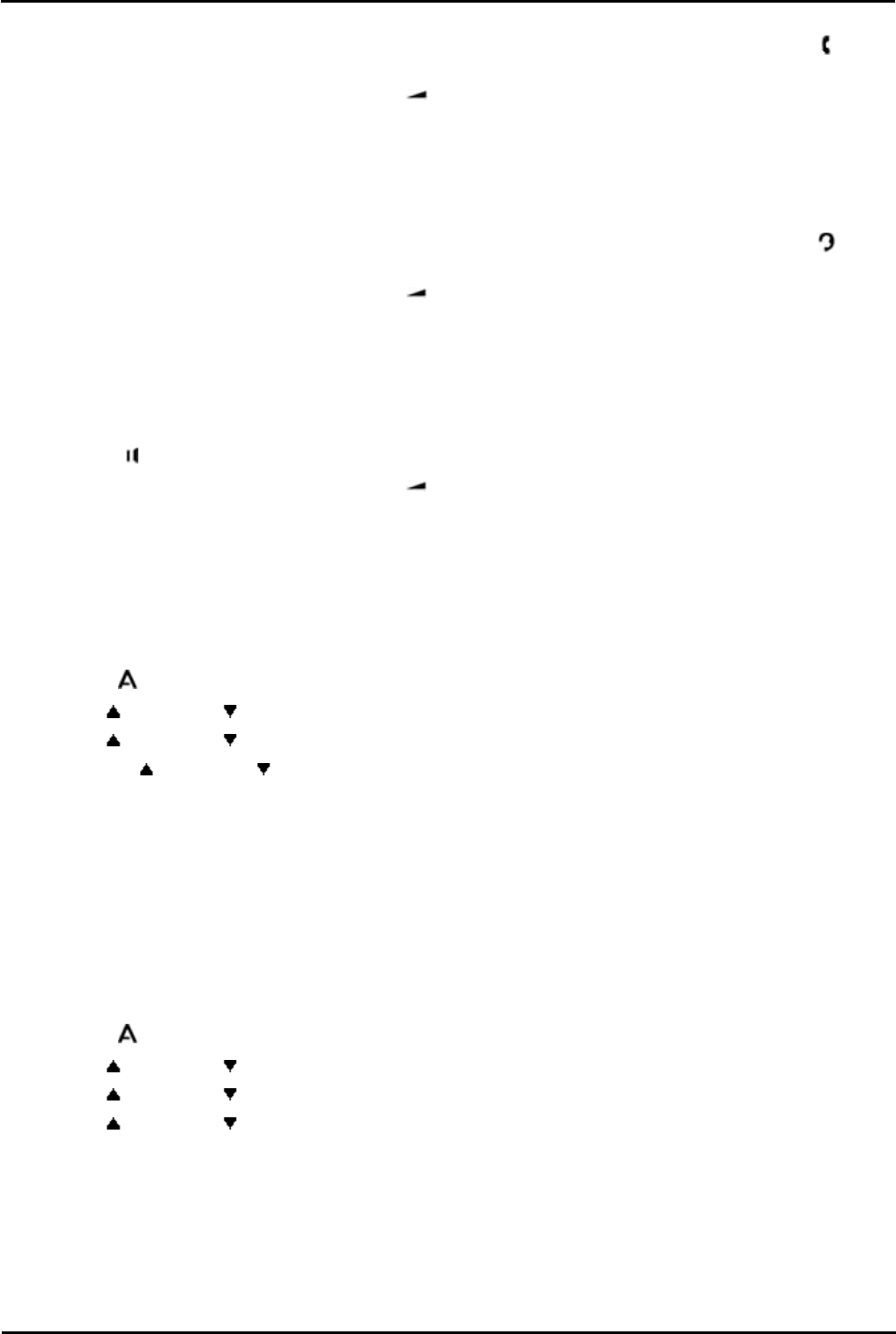
9600 Series User Guide Page 122
Issue 05d (Wednesday, March 07, 2012)B5800 Branch Gateway
18.7.4 Handset Volume
While talking via the handset, you can adjust the volume of the incoming call. The status indication line displays a icon
followed by eight bubbles that represent the volume level.
1.With the call connected on the handset, press the key.
2.Use the + plus and – minus keys to adjust the volume.
3.The display returns to normal after a few seconds.
18.7.5 Headset Volume
While talking via the headset, you can adjust the volume of the incoming call. The status indication line displays a icon
followed by eight bubbles that represent the volume level.
1.With the call connected on the headset, press the key.
2.Use the + plus and – minus keys to adjust the volume.
3.The display returns to normal after a few seconds.
18.7.6 Speaker Volume
While talking handsfree via the phone's speaker, you can adjust the volume of the incoming call. The status indication
line will display a icon followed by eight bubbles that represent the volume level.
1.With the call connected on the speaker, press the key.
2.Use the + plus and – minus keys to adjust the volume.
3.The display returns to normal after a few seconds.
18.7.7 Automatic Gain Control
When using automatic gain control (AGC), the phone tries to maintain a constant audio level even if the incoming call
changes between loud and quiet.
1.Press the MENU/HOME button and select Settings.
2.Use the up and down arrow keys to highlight Advanced Options. Press Select.
3.Use the up and down arrow keys to highlight Automatic Gain Control. Press Select.
· Use the up and down arrow keys to switch between Handset, Headset, or Speaker settings for AGC.
· To change the highlighted setting, press Change.
4.When completed, press Save.
5.Press Back / Exit to exit the menus.
18.7.8 Default Handsfree Audio Path
By default, when you make a call or answer a call without lifting the handset, the audio is played through the phone's
speaker while you speak via the phone's microphone.
If you have a headset attached, you can change the phone's behavior so that the audio is played through the headset by
default rather than the speaker.
1.Press the MENU/HOME button and select Settings.
2.Use the up and down arrow keys to highlight Options & Settings. Press Select.
3.Use the up and down arrow keys to highlight Call Settings. Press Select.
4.Use the up and down arrow keys to highlight Audio Path.
5.Press Change to change the setting between Headset and Speaker.
6.When completed, press the Save soft key.
7.Press the Back / Exit soft keys to exit the menus.