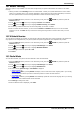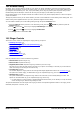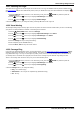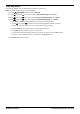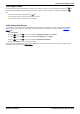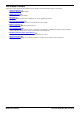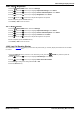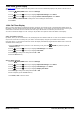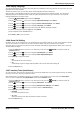User Guide
Table Of Contents
- Introduction
- Making Calls
- Answering Calls
- Redialling
- Holding and Parking Calls
- Transferring Calls
- Account Codes
- Conference Calls
- Headset/Handsfree Operation
- Contacts/Directory
- Call History
- Voicemail
- Logging In/Out
- Redirecting Calls
- Groups
- Button Features
- Home Screen
- Phone Settings
- Status Menu
- Short Codes
- System Administration
- Menus
- Glossary
- Abbreviated Ring
- Appearance Button
- Attention Ring
- Auto Hold
- Bridged Appearance Button
- Call Appearance Button
- Call Coverage Button
- Coverage Ring
- Do Not Disturb
- Do Not Disturb Exceptions
- Follow Me
- Follow Me Here
- Follow Me To
- Forward on Busy
- Forward on No Answer
- Forward Unconditional
- Group
- Idle Line Preference
- Internal Twinning
- Line Appearance Button
- Logged Out
- Missed Call
- Missed Group Call
- Login Code
- Mobile Twinning
- Park Call
- Park Slot Number
- Ringing Line Preference
- Short Codes
- System Administrator
- System Phone User
- Twinning
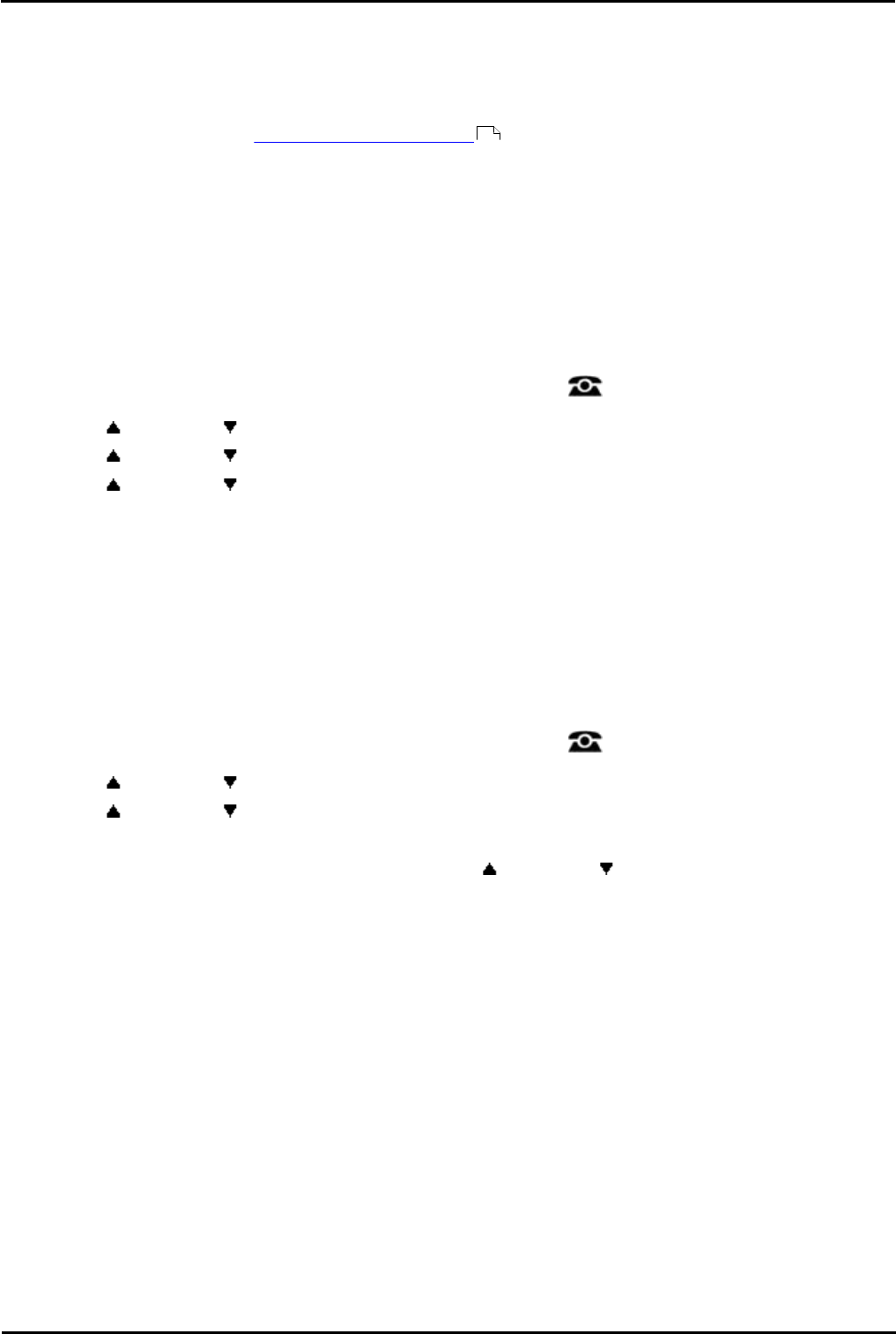
9600 Series User Guide Page 120
Issue 05d (Wednesday, March 07, 2012)B5800 Branch Gateway
18.6.8 Quick Touch Lines
For 9621 and 9641 phones you can select whether or not to display one or two rows of fixed buttons across the bottom
of the call display screen, each row containing four buttons. 'Fixed' means the rows do not scroll out of view when the
rest of the screen is scrolled.
Note: Only users with 'self administer' privileges can configure quick touch line buttons.
Quick touch line buttons match the programmable feature buttons supported by IP Office, but certain features can
only be configured by an administrator. The available user-programmable features include:
· Abbreviated Dial
· Call Pickup Any
· Absence Text
· Page
· Call Forward All
· Self Administer
· Call Pickup
· Send All Calls
If you attempt to configure a quick touch line button to a feature that is not supported by IP Office, the display for that
button will read "Invalid." The assigned quick touch features are displayed left to right, top to bottom.
To activate quick touch lines:
1.Press the Features soft key if shown. To do this during a call, press the PHONE key and then press the
Features soft key.
2.Use the up and down arrow keys to highlight Phone User. Press Select.
3.Use the up and down arrow keys to highlight Phone Screen Settings. Press Select.
4.Use the up and down arrow keys to scroll the display to the option Quick Touch Lines.
5.Press Change to change the setting.
· Off
No quick touch rows.
· 1
Display one row of four quick touch buttons across the bottom.
· 2
Display two rows of four quick touch buttons across the bottom.
6.Press the Save soft key.
To configure a quick touch line button:
2.Press the Features soft key if shown. To do this during a call, press the PHONE key and then press the
Features soft key.
3.Use the up and down arrow keys to highlight Phone User. Press Select.
3.Use the up and down keys to highlight Self Administer. Press Select.
4.Enter your security PIN and press Done.
5.On 9621 and 941 phones, select Button Features. Use the up and down arrow keys to scroll through the
list of current functions assigned to each button.
· To remove the existing function from a button press Erase.
· You can also press More and use the Copy and Paste options to copy the settings of an existing button to
another button.
· To assign a function to the highlighted button press Replace.
· Select the required function from the list and press Select.
· Depending on the function, you may need to enter some information such as a target extension number.
· The button will be given a default label. To change the label, press More and then select Label. Use the
keyboard to enter the text you want to display for the button label. Note that the label is only shown while
editing the label and after you exit the administration menu.
7.When completed press Back.
100