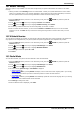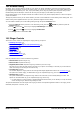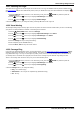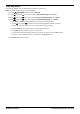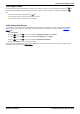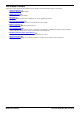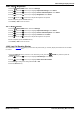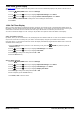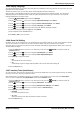User Guide
Table Of Contents
- Introduction
- Making Calls
- Answering Calls
- Redialling
- Holding and Parking Calls
- Transferring Calls
- Account Codes
- Conference Calls
- Headset/Handsfree Operation
- Contacts/Directory
- Call History
- Voicemail
- Logging In/Out
- Redirecting Calls
- Groups
- Button Features
- Home Screen
- Phone Settings
- Status Menu
- Short Codes
- System Administration
- Menus
- Glossary
- Abbreviated Ring
- Appearance Button
- Attention Ring
- Auto Hold
- Bridged Appearance Button
- Call Appearance Button
- Call Coverage Button
- Coverage Ring
- Do Not Disturb
- Do Not Disturb Exceptions
- Follow Me
- Follow Me Here
- Follow Me To
- Forward on Busy
- Forward on No Answer
- Forward Unconditional
- Group
- Idle Line Preference
- Internal Twinning
- Line Appearance Button
- Logged Out
- Missed Call
- Missed Group Call
- Login Code
- Mobile Twinning
- Park Call
- Park Slot Number
- Ringing Line Preference
- Short Codes
- System Administrator
- System Phone User
- Twinning
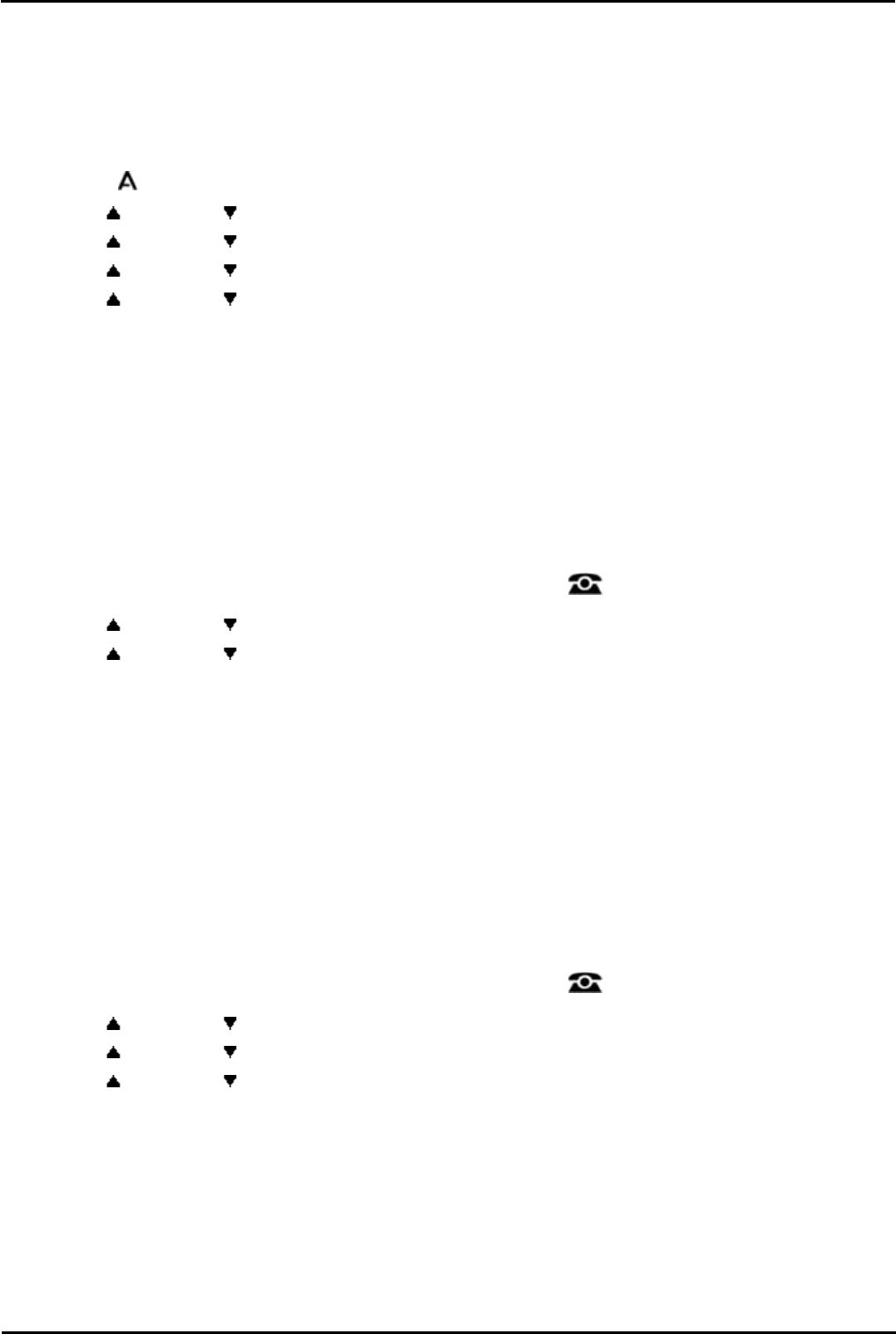
9600 Series User Guide Page 119
Issue 05d (Wednesday, March 07, 2012)B5800 Branch Gateway
Phone Settings: Display Controls
18.6.5 Display Language
The system administrator can configure which languages are available for use by the phone for its own menus. Up to five
languages can be made available.
Through the phone's menu you can select which of those languages the phone should use.
Note that many of the messages displayed on the phone use text sent from the telephone system. They will use the
default language of the telephone system unless the system administrator has set your extension to use a specific
language supported by the phone system.
1.Press the MENU/HOME button and select Settings.
2.Use the up and down arrow keys to highlight Options & Settings. Press Select.
3.Use the up and down arrow keys to highlight Screen & Sound Options. Press Select.
4.Use the up and down arrow keys to highlight Language. Press Select.
5.Use the up and down arrow keys scroll through the different languages available.
6.To select the language currently highlighted, press Select.
7.When completed, press the Save soft key.
8.Press Back / Exit to exit the menus.
18.6.6 Show Call Waiting
By default, when you are connected on a call, the display will show details of that call. In order to see details of a another
call such as a held call or a waiting call you need to scroll the display using the up and down arrow buttons.
Using this option, you can select to have the current call display automatically toggle between details of the current call
and the waiting call display.
1.Press the Features soft key if shown. To do this during a call, press the PHONE key and then press the
Features soft key.
2.Use the up and down arrow keys to highlight Call Settings. Press Select.
4.Use the up and down arrow keys to highlight Auto Display Waiting Call.
5.Press Change to change the setting.
· Off
Show details of the current call only.
· On
Automatically toggle the display between details of the current call and the waiting call.
6.Press the Save soft key.
18.6.7 Inactivity Timer (Auto Return)
You can set a timer which will return the phone to its normal call display after a set period of phone inactivity. By default
the phone will be set to auto return after 60 seconds.
Note that the timer is not applied to all menus. For example it is not applied to the A-menu and to the Visual Voice
menu. It is also not applied to the System Admin section of the Features menus.
1.Press the Features soft key if shown. To do this during a call, press the PHONE key and then press the
Features soft key.
2.Use the up and down arrow keys to highlight Phone User. Press Select.
3.Use the up and down arrow keys to highlight Phone Screen Settings. Press Select.
4.Use the up and down arrow keys to scroll the display to Auto Return(s).
5.Press Change to change the setting.
· Disabled
Do not use the inactivity timer.
· 30 / 60
Apply the inactivity timer after the selected number of seconds.
6.Press the Save soft key.