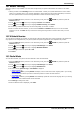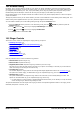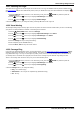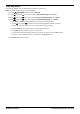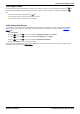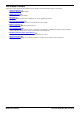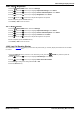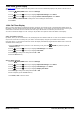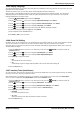User Guide
Table Of Contents
- Introduction
- Making Calls
- Answering Calls
- Redialling
- Holding and Parking Calls
- Transferring Calls
- Account Codes
- Conference Calls
- Headset/Handsfree Operation
- Contacts/Directory
- Call History
- Voicemail
- Logging In/Out
- Redirecting Calls
- Groups
- Button Features
- Home Screen
- Phone Settings
- Status Menu
- Short Codes
- System Administration
- Menus
- Glossary
- Abbreviated Ring
- Appearance Button
- Attention Ring
- Auto Hold
- Bridged Appearance Button
- Call Appearance Button
- Call Coverage Button
- Coverage Ring
- Do Not Disturb
- Do Not Disturb Exceptions
- Follow Me
- Follow Me Here
- Follow Me To
- Forward on Busy
- Forward on No Answer
- Forward Unconditional
- Group
- Idle Line Preference
- Internal Twinning
- Line Appearance Button
- Logged Out
- Missed Call
- Missed Group Call
- Login Code
- Mobile Twinning
- Park Call
- Park Slot Number
- Ringing Line Preference
- Short Codes
- System Administrator
- System Phone User
- Twinning
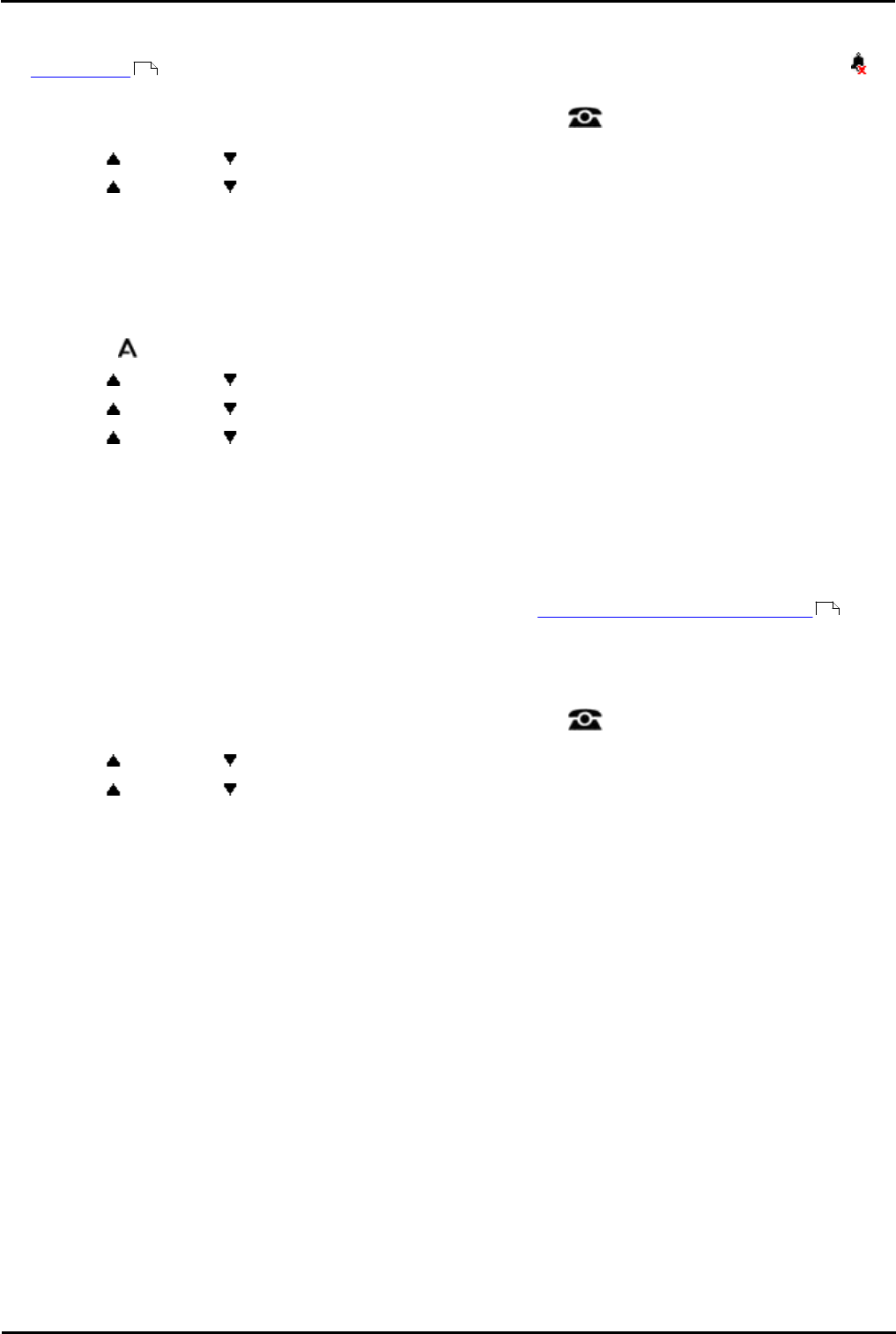
9600 Series User Guide Page 113
Issue 05d (Wednesday, March 07, 2012)B5800 Branch Gateway
Phone Settings: Ringer Controls
18.5.1 Disabling the Ringer
This option can be used to turn off the ringer for all calls. If set to no ring, this disables both the phone's audible alerting
and visual alerting . On some 9600 Series phones, when you disable the ringer, the status indication line displays a
icon.
1.Press the Features soft key if shown. To do this during a call, press the PHONE key and then press the
Features soft key.
2.Use the up and down arrow keys to highlight Call Settings. Press Select.
3.Use the up and down arrow keys to highlight Disable Ringer.
4.Press the Change soft key to change the setting. Selecting On will turn the ringer off.
18.5.2 Visual Alerting
The message waiting lamp at the top-right corner of the phone can also be used to indicate when you have a call alerting
your phone. The lamp is flashed to indicate a call waiting to be answered.
1.Press the MENU/HOME button and select Settings.
2.Use the up and down arrow keys to highlight Options & Settings. Press Select.
3.Use the up and down arrow keys to highlight Call Settings. Press Select.
4.Use the up and down arrow keys to highlight Visual Alerting.
5.Press the Change soft key to change the setting.
6.When completed, press the Save soft key.
7.Press the Back / Exit soft keys to exit the menus.
18.5.3 Coverage Ring
If you have any bridged appearance and or call coverage buttons, you can set the type of ringing (coverage ring) that
should be used when a call alerts on any of those buttons. The options are to use normal ringing, a single non-repeated
ring (abbreviated ring) or no ring. The coverage ring setting is only used if you do not already have a connected call. If
you already have a connected call in progress, the shorter of the coverage ring and attention ring settings is used.
This is a user setting which will move with you if you hot desk another phone.
1.Press the Features soft key if shown. To do this during a call, press the PHONE key and then press the
Features soft key.
2.Use the up and down arrow keys to highlight Call Settings. Press Select.
3.Use the up and down arrow keys to highlight Coverage Ring.
4.Press the Change soft key to change the setting.
· Ring - Use normal ringing.
· Abbreviated - Use a single non-repeated ring (abbreviated ring).
· Off - No ring.
113
113