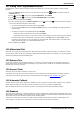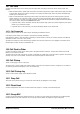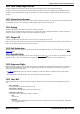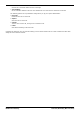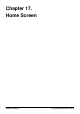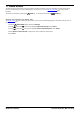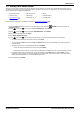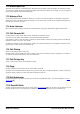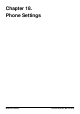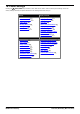User Guide
Table Of Contents
- Introduction
- Making Calls
- Answering Calls
- Redialling
- Holding and Parking Calls
- Transferring Calls
- Account Codes
- Conference Calls
- Headset/Handsfree Operation
- Contacts/Directory
- Call History
- Voicemail
- Logging In/Out
- Redirecting Calls
- Groups
- Button Features
- Home Screen
- Phone Settings
- Status Menu
- Short Codes
- System Administration
- Menus
- Glossary
- Abbreviated Ring
- Appearance Button
- Attention Ring
- Auto Hold
- Bridged Appearance Button
- Call Appearance Button
- Call Coverage Button
- Coverage Ring
- Do Not Disturb
- Do Not Disturb Exceptions
- Follow Me
- Follow Me Here
- Follow Me To
- Forward on Busy
- Forward on No Answer
- Forward Unconditional
- Group
- Idle Line Preference
- Internal Twinning
- Line Appearance Button
- Logged Out
- Missed Call
- Missed Group Call
- Login Code
- Mobile Twinning
- Park Call
- Park Slot Number
- Ringing Line Preference
- Short Codes
- System Administrator
- System Phone User
- Twinning
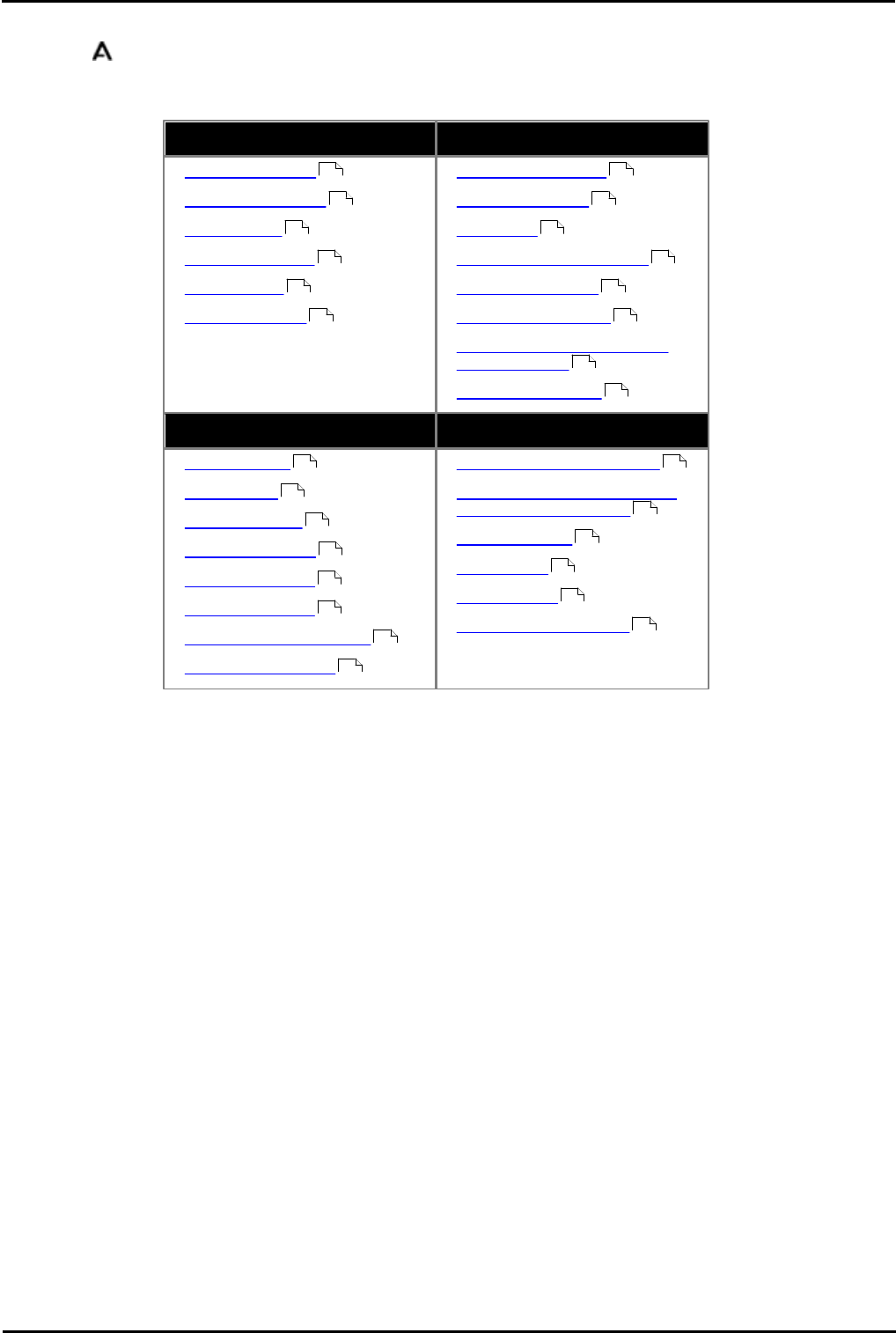
9600 Series User Guide Page 110
Issue 05d (Wednesday, March 07, 2012)B5800 Branch Gateway
18. Phone Settings
Pressing the MENU/HOME key accesses a menu that can be used to control various phone settings. These are
mainly settings stored by the phone rather than user settings that move with you.
General
Display Controls
· Mobile Twinning
· Withhold Number
· Redial Mode
· Backup/Restore
· Debug Mode
· En-Bloc Dialing
· Display Brightness
· Display Contrast
· Call Timer
· Show Last Call Duration
· Display Language
· Show Waiting Calls
· Exit Menu Inactivity Timer
(Auto Return)
· Quick Touch Lines
Sounds
Ringer Controls
· Button Clicks
· Error Tones
· Ringer Volume
· Handset Volume
· Headset Volume
· Speaker Volume
· Automatic Gain Control
· Default Audio Path
· Switch the Ringer On/Off
· Flash the message lamp for
calls (Visual Alerting)
· Coverage Ring
· Ring Sound
· Ring Volume
· Internal Auto Answer
111
111
111
123
124
112
117
117
118
117
119
119
119
120
121
121
121
122
122
122
122
122
113
113
113
114
115
115