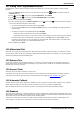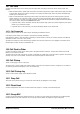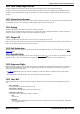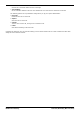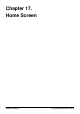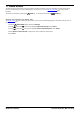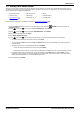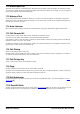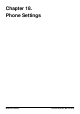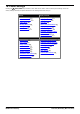User Guide
Table Of Contents
- Introduction
- Making Calls
- Answering Calls
- Redialling
- Holding and Parking Calls
- Transferring Calls
- Account Codes
- Conference Calls
- Headset/Handsfree Operation
- Contacts/Directory
- Call History
- Voicemail
- Logging In/Out
- Redirecting Calls
- Groups
- Button Features
- Home Screen
- Phone Settings
- Status Menu
- Short Codes
- System Administration
- Menus
- Glossary
- Abbreviated Ring
- Appearance Button
- Attention Ring
- Auto Hold
- Bridged Appearance Button
- Call Appearance Button
- Call Coverage Button
- Coverage Ring
- Do Not Disturb
- Do Not Disturb Exceptions
- Follow Me
- Follow Me Here
- Follow Me To
- Forward on Busy
- Forward on No Answer
- Forward Unconditional
- Group
- Idle Line Preference
- Internal Twinning
- Line Appearance Button
- Logged Out
- Missed Call
- Missed Group Call
- Login Code
- Mobile Twinning
- Park Call
- Park Slot Number
- Ringing Line Preference
- Short Codes
- System Administrator
- System Phone User
- Twinning
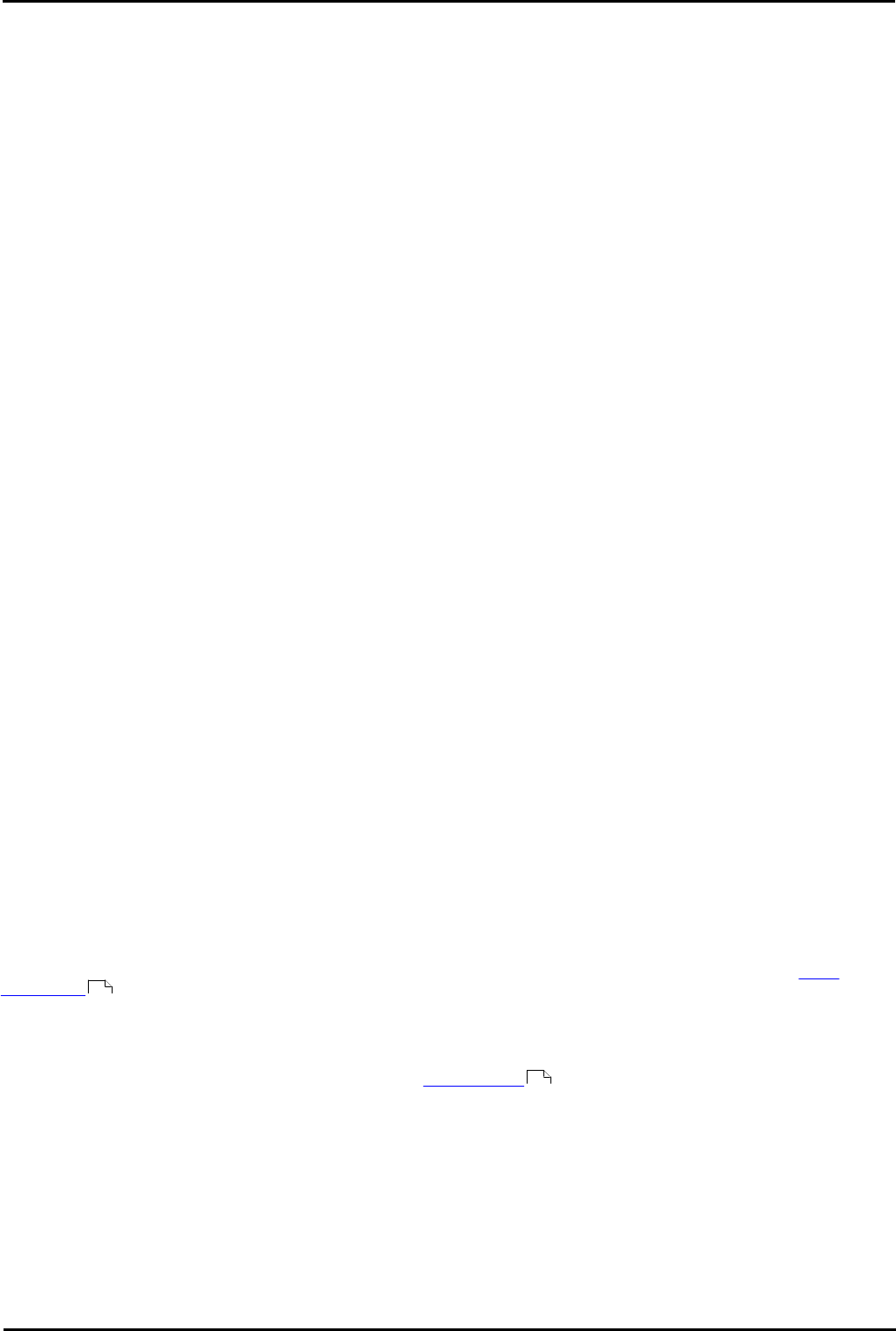
9600 Series User Guide Page 108
Issue 05d (Wednesday, March 07, 2012)B5800 Branch Gateway
17.2 Abbreviated Dial
This action can be used as a speed dial button. While setting up the button, enter the number you would like it to dial.
You can enter a partial number and complete the dialing after pressing the button. For example, you can pre-program a
button with a particular international dialing code.
17.3 Absence Text
Set or clear an absence text message for display on your phone. This text also appears on the display of the phone
making the incoming call. When setting the message, you can select from a number of pre-configured messages and
then add your own text if you want.
17.4 Auto Intercom
Make a call to another extension that will be connected without ringing if the other phone supports 'auto-answer.'
17.5 Call Forward All
A button with this action can be used to switch 'forwarding unconditional' on/off.
If set with a preset number, that number is used as the forwarding destination.
If set without a number, when the button is pressed you will be asked to confirm your existing 'forward unconditional'
destination number or to enter a new number.
The button's red lamp is lit when forwarding is enabled. On touch tone phones an icon is displayed. The button can be
pressed again to switch 'forward unconditional' off.
17.6 Call Pickup
Answer a call ringing a user or hunt group.
The target user or group number from which to pickup a call can be set when the button is configured. If no number is
set, pressing the button will display a menu for number entry.
17.7 Call Pickup Any
Answer a call currently ringing on the telephone system.
17.8 Page
A button configured with this action can be used to make a page call.
The button can be configured with the target user or group for the page. If configured without a number, pressing the
button will display a menu for number entry before making the page call.
17.9 Self Administer
A button configured for this action can be used to access the Self Administer menu. For more information, see Quick
Touch Lines .
17.10 Send All Calls
A button configured with this action can be used to switch 'do not disturb ' on or off. When 'do not disturb' is on, the
button's red lamp is lit or a red warning icon is displayed. Pressing the button again turns 'do not disturb' off.
120
90