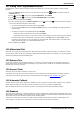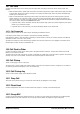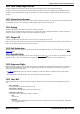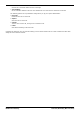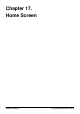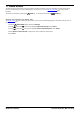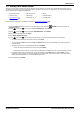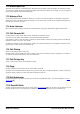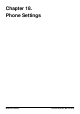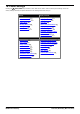User Guide
Table Of Contents
- Introduction
- Making Calls
- Answering Calls
- Redialling
- Holding and Parking Calls
- Transferring Calls
- Account Codes
- Conference Calls
- Headset/Handsfree Operation
- Contacts/Directory
- Call History
- Voicemail
- Logging In/Out
- Redirecting Calls
- Groups
- Button Features
- Home Screen
- Phone Settings
- Status Menu
- Short Codes
- System Administration
- Menus
- Glossary
- Abbreviated Ring
- Appearance Button
- Attention Ring
- Auto Hold
- Bridged Appearance Button
- Call Appearance Button
- Call Coverage Button
- Coverage Ring
- Do Not Disturb
- Do Not Disturb Exceptions
- Follow Me
- Follow Me Here
- Follow Me To
- Forward on Busy
- Forward on No Answer
- Forward Unconditional
- Group
- Idle Line Preference
- Internal Twinning
- Line Appearance Button
- Logged Out
- Missed Call
- Missed Group Call
- Login Code
- Mobile Twinning
- Park Call
- Park Slot Number
- Ringing Line Preference
- Short Codes
- System Administrator
- System Phone User
- Twinning
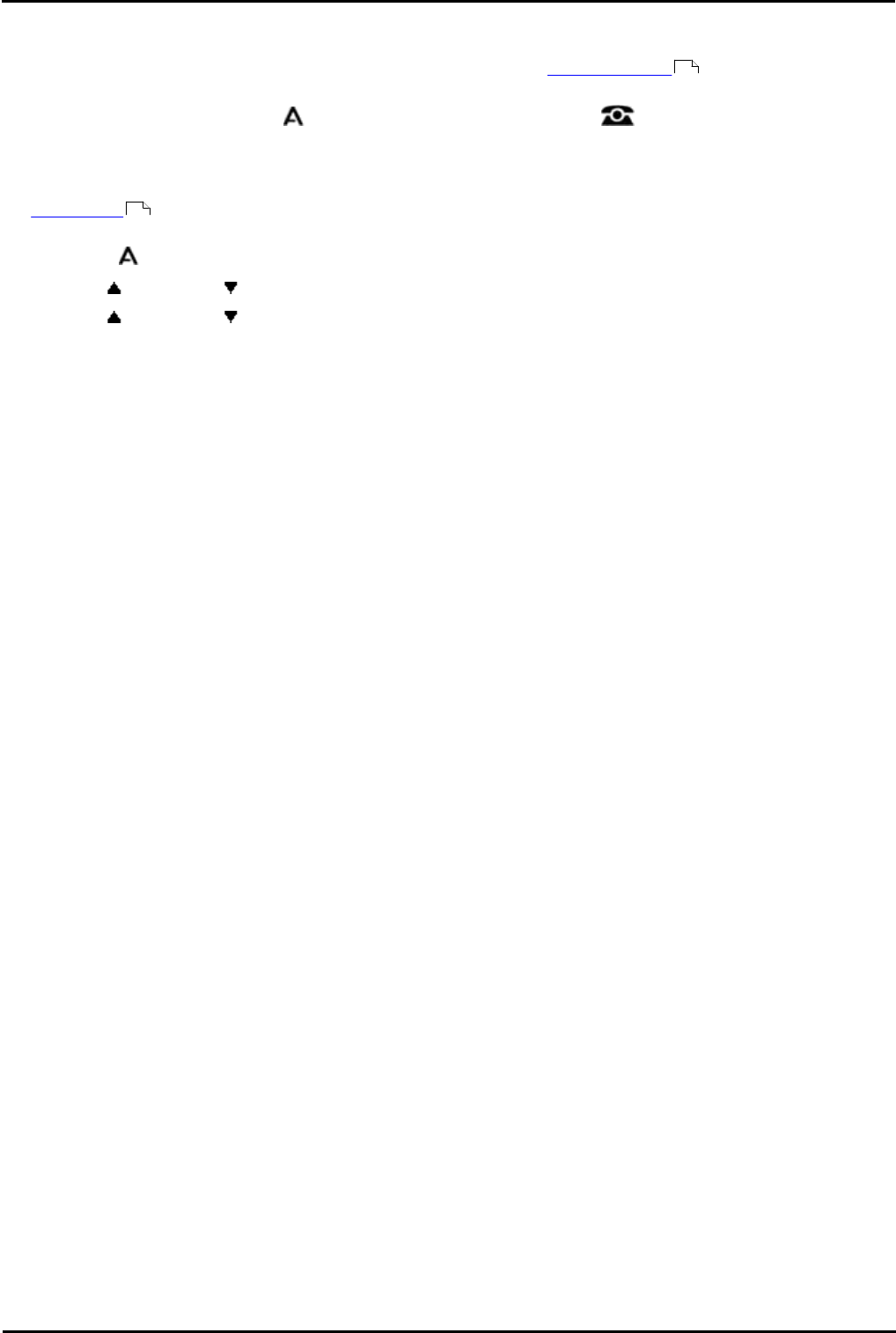
9600 Series User Guide Page 106
Issue 05d (Wednesday, March 07, 2012)B5800 Branch Gateway
17. Home Screen
The 9621 and 9641 phones have a home screen that contains a number of icons for accessing functions. Some of the
icons are configured by your system administrator, some are fixed. You can add up to 8 icons to access special
functions.
The screen is accessed by pressing the HOME key. To exit the screen press the PHONE key.
Display the Home Screen When Idle
The home screen used on 9621 and 9641 phones can be set to automatically display if the phone is idle for over 10
minutes.
1.Press the MENU/HOME button and select Settings.
2.Use the up and down arrow keys to highlight Options & Settings. Press Select.
3.Use the up and down arrow keys to highlight Screen & Sound Options. Press Select.
4.Select Return to Home Screen to change the current setting for that function.
5.Press Save.
107
106