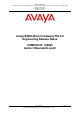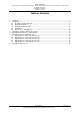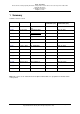Release Notes
Avaya - Proprietary
This document contains proprietary information of Avaya and is not to be disclosed or used except in accordance with
applicable agreements
Copyright 2011 Avaya Inc.
All rights reserved.
CID # 152845 Page 8 of 18
Avaya B5800 Branch Gateway Rls 6.2 Engineering Release Note
DECT R4 – WinPDM (Windows Portable Device Manager)
3.8.1
DECT R4 – Rack Charger Firmware
1.3.11
DECT R4 – Advanced Charger Firmware
1.3.11
DECT R4 – Avaya 3720 Translation Tool
21
DECT R4 – Avaya 3725/3740/3749 Translation Tool
22
DECT R4 – Avaya 3720 Downloadable Languages
21
DECT R4 – Avaya 3725/3740/3749 Downloadable
Languages
22
DECT R4 – Company Phonebook Tool
8
T3 IP Phone Firmware
T247
T3 IP Admin Tool
3.08
2.4..2 Installing the Admin CD software
Detailed B5800 Branch Gateway installation information can be found in:
Implementing the Avaya B5800 Branch Gateway for an Avaya Aura Configuration, Release
6.2, document number 18-603853
Implementing the Avaya B5800 Branch Gateway for a Communication Server 1000
Configuration, Release 6.2, document number 03-604053
Note: All previous installations of the IP Office Admin CD should be removed before installing
Release 6.2.
2.4..3 Installing and upgrading the 96X1 H.323 phone
Use the Apache HTTP server to upgrade the H.323 96x1 phone firmware from 6.0 to 6.2. Do not use
the B5800 Branch Gateway HTTP server for this phone firmware upgrade. If the upgrade is
performed using the B5800 Branch Gateway HTTP server, the operation will fail. This will happen
only on brand new phone installations.
2.4..4 Upgrading using System Manager R6.2
For the B5800 Branch Gateway firmware upgrade files, an external server is required to act as a
remote software library. This server hosts the firmware upgrade files through HTTP. The external
server should have an FTP, SCP, or SFTP server to download the firmware files from the PLDS
Website (for more information, see Administering Avaya Aura System Manager, CID 154906).
Note: A customer supplied server will not have the ability to register within ART, cannot have SAL
loaded onto it, and will not have any Avaya supplied support service on the device.
2.4..5 Changing System Manager user (SMGRB5800User) credentials on the
B5800 Branch Gateway
The following steps should be followed if a user wants to change the System Manager access
credentials for B5800 Branch Gateway configuration via System Manager. This is primarily relevant
for first- time installations.
1. Using the locally installed Manager, open the Security Settings for the target branch device.
2. In the Service Users tab, change “SMGRB5800Admin” user account to something else, for
example, “craft.” Also change the password.
3. From System Manager, under Inventory > Manage Elements, create a new B5800 Branch
Gateway device and in the Attributes window configure Service Login: “craft” and Service