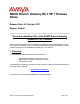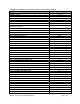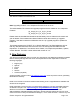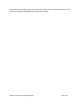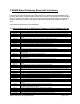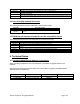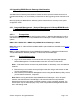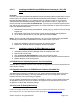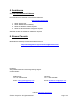Release Notes
© 2011 Avaya Inc. All rights reserved. Page 7 of 9
4.2. Upgrading B5800 Branch Gateway Administration
The B5800 Branch Gateway Administration installer will detect previous installed versions and
upgrade automatically. It is not necessary to restart the PC after upgrading unless instructed to do
so.
Before upgrading the B5800 Branch Gateway system software ensure a backup of the system
configuration exists.
4.2.1. Integrated Management – Network Management 6.0 Avaya B5800 Branch
Gateway 6.1 2Q11 Service Pack Patch Installation
4.2.1.1. Prerequisites
Ensure that Network Management 6.0 GA build (6.0.05.17), Network Management 6.0 SP 2,
and Network Management 6.0 Avaya B5800 Branch Gateway 6.1 Patch is installed on your
system.
NM 6.0 GA + NM 6.0 SP2 + NM6.0 Avaya B5800 Branch Gateway 6.1 Patch
Note: NM 6.0.05.17, NM 6.0 SP2 and NM6.0 ABG6.1 patch builds are available on the
Avaya
Support Site.
Note: In Network Management “Avaya B5800 Branch gateway” is referred as IP500V2 and
“Avaya B5800 Branch Gateway Manager” is referred as IP office Manager.
4.2.1.2. Preinstallation tasks:
1. Log in as the administrator for the server that runs Avaya Integrated Management
Network Management. The administrator must be a local user on the server.
Note:
Note:
A Windows Domain Account user (administrator or otherwise), must not install this
software.
2. Ensure that you can access the Avaya Support web site using a web browser so that
you can download the patch.
3. Take a backup of the Network Management server using the NM Backup Utility, so that
you can restore the server, if required.
Note: Before running the NM 6.0 Avaya B5800 Branch Gateway 6.1 2Q11 SP patch
installer, start the Windows Task Manager, and ensure that all the Avaya Network
Management services have either completely started, or have completely stopped. The
service pack may not install properly if any of the Avaya Network Management services
are in the starting mode.