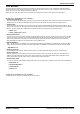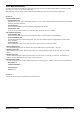User's Manual
Avaya Branch Gateway Manager 10.0 Page 794
15-601011 Issue 29r (Friday, November 02, 2012)B5800 Branch Gateway
10.3.5 WAN Frame Relay
To create a VoIP link via the WAN port using frame relay, the first step is to attach a WAN cable and reboot the Control
Unit. After this, receive a copy of the configuration.
Both ends must using the same version of software and configured to use the same speed and compression.
At Site A
1.Create a WAN Service:
· On the Service Tab:
The Name is "FR_link". The Account Name should be "FR_Link" and all password fields (both Password and Incoming
Password) should be left blank.
· On the PPP Tab:
Check the MultiLink/QoS box. Set the Header Compression Mode to IPHC.
· On the Dial In Tab:
If you are using a WAN 3 module, you must add "WAN" as the Dial In Service number.
2.On the Wan Port Form:
· In the WanPort Tab
Set the speed to match the link. Set the RAS Name to Dial In. Set the Mode as SyncFrameRelay.
· In the FrameRelay Tab
Set the appropriate Frame Relay Management Type. The other default settings are appropriate for a basic Frame
Relay Connection.
· In the DLCI tab
Set the RAS Name to "FR_link". Frame Link Type = PPP. DLCI set to the network setting
3.Create a RAS service:
Encrypted Password option is not checked when using a WAN Service. Have the Name = "FR_Link"
4.Create an IP Route:
The IP Address is the network address of the remote end. Under Destination select the "FR_link" that was created
above.
5.Create a new Line:
The Line Number and Line Group ID must be unique, in other words, not used by any other line. The Gateway IP
Address is the IP Address of the Control Unit at the remote end.
6.Create a Short Code:
To route all calls where the number dialed starts with 8 via Line Group ID 1, therefore via the VPN Line created above.
· Short Code: 8N
· Telephone Number: N
· Line Group ID: 1
· Feature: Dial
At Site B
1.Repeat the above steps for VoIP traffic from Site B to Site A.