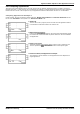User's Manual
Avaya Branch Gateway Manager 10.0 Page 689
15-601011 Issue 29r (Friday, November 02, 2012)B5800 Branch Gateway
Apperance Button Operation: Other Appearance Controls
Joining Example 1: Joining with a Bridged Appearance
In this example, the user joins a call using a bridged appearance button. Answer Pre-Select is off.
1. User with Bridged Appearance Buttons
The user has bridged appearance buttons that match their colleagues call
appearance buttons.
2. Call on Bridged Appearance
The colleague has a call in progress on their first call appearance. This is
matched on the first bridged appearance button.
3. User Joins the Call
Pressing the bridged appearance button will take our user off hook and join
them into their colleagues call, creating a conference call.
Joining Example 2: Joining with a Line Appearance
In this example, the user joins a call by pressing a line appearance button. Answer Pre-Select is off.
1. Line Goes Active
A call is active on the line with line ID number 601.
· If this is an incoming call, it will show active but will not alert until its call
routing has been determined. On ICLID analog lines, alerting is delayed
until the ICLID that might be used to do that routing has been received.
2. Line Appearance Alerting
The call routing is completed and the call is now ringing against its target.
The line appearance also begins alerting and Ringing Line Preference has
made it the current selected button.
3. Call Answered
Alerting on the line appearance has stopped but the line is still active. This
indicates that the call has probably been answered. As our user's phone is
idle, Idle Line Preference has returned the current select button to the first
available call appearance button.
4. User Joins the Call
Our extension user has been asked by their colleague to join the call just
answered on line 601. By pressing the line appearance button they have
joined the call on that line and created a conference call.