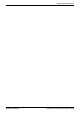User's Manual
Avaya Branch Gateway Manager 10.0 Page 646
15-601011 Issue 29r (Friday, November 02, 2012)B5800 Branch Gateway
7.3.144 Visual Voice
This action provides the user with a display menu for access to their mailbox. The menu provide the user with options to
listening to messages, leaving messages and managing the mailbox.
If pressed when a call is connected, the button allows entry of an extension number for direct to voicemail transfer of the
connected call.
On phones that have a display but do not support full visual voice operation as indicated below, use of the button for user
mailbox access using voice prompts and for direct to voicemail transfer during a call is supported.
Access to Visual Voice on supported phones can be triggered by the phone's MESSAGES button rather than requiring a
separate Visual Voice programmable button. This is done using the System | Voicemail option Messages button
goes to Visual Voice.
Details
· Action: Emulation | Visual Voice.
· Action Data: None.
· Default Label: Voice.
· Toggles: .
· Status Indication: .
· User Admin: .
· Phone Support
Note that support for particular phone models is also dependant on the system software level.
· Analog:
· 1400 Series:
· 1600 Series:
· 2400 Series: *
· 3700 Series:
· 4600 Series: *
· 5400 Series: *
· 5600 Series: *
· 9500 Series:
· 9600 Series:
· *Not 1403, 1603, 2402, 5402, 4602, 5601 and 5602.
Visual Voice Controls
The arrangement of options on the screen will vary depending on the phone type and display size.
· Listen
Access your own voicemail mailbox. When pressed the screen will show the number of New, Old and Saved
messages. Select one of those options to start playback of messages in that category. Use the up arrow and
arrow keys to move through the message. Use the options below
· Listen
Play the message.
· Pause
Pause the message playback.
· Delete
Delete the message.
· Save
Mark the message as a saved message.
· Call
Call the message sender if a caller ID is available.
· Copy
Copy the message to another mailbox. When pressed a number of
additional options are displayed.
· Message
Record and send a voicemail message to another mailbox or mailboxes.
· Greeting
Change the main greeting used for callers to your mailbox. If no greeting has been recorded then the default
system mailbox greeting is used.
· Email
This option is only shown if you have been configured with an email address for voicemail email usage in the
system configuration. This control allows you to see and change the current voicemail email mode being used for
new messages received by your voicemail mailbox. Use Change to change the selected mode. Press Done when
the required mode is displayed. Possible modes are:
· Password
Change the voicemail mailbox password. To do this requires entry of the existing password.
· Voicemail
Switch voicemail coverage on/off.
155
627
510