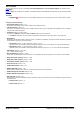User's Manual
Avaya Branch Gateway Manager 10.0 Page 270
15-601011 Issue 29r (Friday, November 02, 2012)B5800 Branch Gateway
Creating a User Right Based on an Existing User
1.Select User Rights.
2.In the group pane, right-click and select New User Rights from a User.
3.Select the user and click OK.
Associating User Rights to a User
1.Select User Rights or User.
2.In the group pane, right-click and select Apply User Rights to Users.
3.Select the user rights to be applied.
4.On the Members of this User Rights sub tab select the users to which the user rights should be applied as their
Working Hours User Rights.
5.On the Members when out of hours sub tab select which users should use the selected user rights as their out
of hours user rights.
6.Click OK.
or
1.Select the required user to display their settings in the details pane.
2.Select the User tab.
3.Use Working Hours User Rights drop-down to select the user rights required.
4.If required a Working Hours Time Profile and Out of Hours User Rights can be selected.
5.Click OK.
Copy User Rights Settings over a User's Settings
This process replaces a user's current settings with those that are part of the selected user rights. It does not associate
the user with the user rights.
1.Select User Rights.
2.In the group pane, right-click and select Copy user rights values to users.
3.Select the user rights to be applied.
4.Click OK.