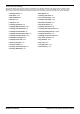User's Manual
Avaya Branch Gateway Manager 10.0 Page 212
15-601011 Issue 29r (Friday, November 02, 2012)B5800 Branch Gateway
5.4.5.1 E1-R2 Options (Line)
Usability
· Mergeable: These settings are not mergeable. Changes to these settings will require a reboot of the system.
Configuration Settings
· Card/Module:
Indicates the card slot or expansion module being used for the trunk device providing the line. 1 to 4 match the slots
on the front of the control unit from left to right. Expansion modules are numbered from 5 upwards, for example
trunks on the module in Expansion Port 1 are shown as 5.
· Port:
Indicates the port on the Card/Module above to which the configuration settings relate.
· Network Type: Default = Public.
This option is available if Restrict Network Interconnect (System | Telephony | Telephony ) is enabled. It
allows the trunk to be set as either Public or Private. The system will return number unobtainable indication to any
attempt to connect a call on a Private trunk to a Public trunk or vice versa. This restriction includes transfers,
forwarding and conference calls.
· Line Number:
Allocated by the system.
· Line SubType: Default = E1-R2
Supported options are E1-R2, ETSI, QSIGA or QSIGB.
· Channel Allocation: Default = 30 | 1
The order, 30 | 1 or 1 | 30, in which channels are used.
· Country (Locale): Default = Mexico.
Select the locale that matches the area of usage. Note that changing the locale will return the MFC Group settings to
the defaults for the selected locale. Currently supported locales Argentina, Brazil, China, India, Korea, Mexico and
None.
· Admin: Default = In Service.
This field allows a trunk to be taken out of service if required for maintenance or if the trunk is not connected.
The table at the base of the form displays the settings for the individual channels provided by the line. For details of the
channel settings see Edit Channel (E1-R2) .
To edit a channel, either double-click on it or right-click and select Edit. This will display the Edit Channel dialog box.
To edit multiple channels at the same time select the channels whilst pressing the Shift or Ctrl key. Then right-click and
select Edit.
159 159
213
213