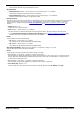User's Manual
Avaya Branch Gateway Manager 10.0 Page 193
15-601011 Issue 29r (Friday, November 02, 2012)B5800 Branch Gateway
Configuration Settings: Line
5.4.1.5 Exporting Trunk Templates
In addition to being used to import and apply templates, Branch Gateway Manager can be used to export the setting of
an existing trunk as a template.
· Templates exported using Branch Gateway Manager in IP Office Server Edition mode are saved by default on
the IP Office Server Edition Primary Server. This means they are available to other administrators regardless
of from which PC they are using IP Office Server Edition Branch Gateway Manager. This is different from
Branch Gateway Manager in non-IP Office Server Edition mode which exports templates to a local folder on
the PC on which Branch Gateway Manager is being run.
Enabling Template Creation
Template creation is enabled by changing a registry key.
1.Using the Windows Registry Editor, change the value of TemplateProvisioning registry key (
HKEY_CUURRENT_USER | Software | Avaya | IP400 | Manager) to 1. Restart Branch Gateway Manager.
Creating a Trunk Template
1.Select the trunk on which you want to base your template.
· SIP Trunk
In the navigation or group pane, right click on the SIP trunk and select Generate SIP Trunk Template.
· Analog Trunk
In the navigation or group pane, right click on the analog trunk and select Generate Analogue Trunk
Template.
2.The trunk settings are displayed. Adjust the trunk settings if required and then click on Export.
3.Select the line provider's country and enter a name.
4.Click on Generate Template.
5.Click on OK to save the template.