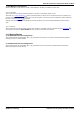User's Manual
Avaya Branch Gateway Manager 10.0 Page 128
15-601011 Issue 29r (Friday, November 02, 2012)B5800 Branch Gateway
4.3.6 Print Button Labels
This option is only enabled if a version of DESI software is also installed on the same PC as Branch Gateway Manager. It
can then be used when a system configuration is loaded in Branch Gateway Manager.
DESI software can be obtained from the Avaya support web site (http://support.avaya.com) or from DESI (http//www.
desi.com). Currently, though all users are shown, only 1400 and 1600 phones are supported by DESI templates.
The text used on the labels:
· If a text label has been added in the user's Button Programming settings, that text label is passed to the DESI
application.
· Note that the DESI application cannot import non-ASCII characters and may render them incorrectly.
· Branch Gateway Manager will display a warning if it estimates that the user's current text for some buttons may
exceed the label space of the phone type.
· If no text label has been set, the default label for the action currently assigned to the button is passed to the DESI
application.
· Once the labels are shown in the DESI application, the label text can be changed.
1.Load the configuration of the system for which you want to print button labels.
2.Select Tools and then Print Button Labels.
· Name/Extn
These are the user name and extension number details of the users in the system configuration currently
loaded in Branch Gateway Manager.
· Phone Type
This field shows the type of phone, if known, that the user is currently associated with. The drop down can be
used to change the selection if required.
· Expansion Modules
If the phone type supports additional button modules, this drop down can be used to select the type and
number of button modules.
· Print Extn
This check box is used to select whether the phone button details should be included in the output passed to
the DESI software.
· Print BM1/Print BM2/Print BM3
These check boxes are used to select whether button module button details should be included in the output
passed to the DESI software. These button will only be selectable if the user's Expansion Modules is set to
the number of button modules.
3.Click Print via DESI to transfer the information to the DESI application. Within DESI, edit the labels as required
and then print the labels.