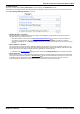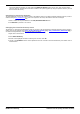User's Manual
Avaya Branch Gateway Manager 10.0 Page 109
15-601011 Issue 29r (Friday, November 02, 2012)B5800 Branch Gateway
Menu Bar Commands: Configuration Mode: File Menu
4.1.8.4 Upgrade
This command starts the Upgrade Wizard tool. This tool is used to compare the software level of the control unit and
modules within systems against the software level of the .bin binary files Branch Gateway Manager has available. The
Upgrade Wizard can then be used to select which units to upgrade.
· WARNING
Incorrect use of the upgrade command can halt system operation and render units in the system unusable. You
must refer to the Technical Bulletins for a specific release for full details of performing software upgrades to that
release. There may be additional steps required such as defaulting the security settings.
· Performing any other actions on a system during an upgrade or closing the upgrade wizard and Branch Gateway
Manager during an upgrade may render systems unusable.
· During an upgrade the system may restrict calls and services. It will reboot and disconnect all current calls and
services.
· The Validate option must remain selected wherever possible. Use of unvalidated upgrades is subject to a number
of conditions outlined in the Avaya Branch Gateway Installation Manual and Technical Bulletins.
The list area shows details of systems found by the Upgrade Wizard and the software currently held by those systems.
The check boxes are used to select which units should be upgraded. Upgrading will require entry of a valid name and
password for the selected system.
· Name
The name of the system as set in its configuration (System | System | Name ) .
· IP Address
The IP address of the system.
· Type
This column indicates the type of system and the names of the various firmware files used by external expansion
systems supported by the system type.
· Version
The Version column details the current software each unit in the systems is running.
· Edition
The Edition column indicates the operation mode of the system.
· Licensed
The Licensed column indicates the highest value software upgrade license present in the system's configuration.
For Release 6.x+, the IP Office Release that is supported by that license is also indicated in brackets.
· Required License
The Required License column indicates the software upgrade license required for the current level of software
the system is running. For Release 6.x+, the IP Office Release that is supported by that license is also indicated in
brackets.
· It does not refer to the software upgrade license required for the level of software which is available for
upgrade. The system must include a license for the specific level of software it is required to run.
· Available
The Available column shows the version of the matching firmware files that Branch Gateway Manager has
available (a – indicates no file available) in its current working directory . Upgrading to a release higher than
that supported by the current Licensed level will leave the system unable to support any functions until the
appropriate upgrade license is added to the system configuration.
The menu includes a number of check boxes that can be used to include other actions as part of the upgrade process:
· Validate
The Validate option should remain selected wherever possible. When selected, the upgrade process is divided as
follows: transfer new software, confirm transfer, delete old software, restart with new software. If Validate is not
selected, the old software is deleted before the new software is transferred.
· Backup System Files
For any IP Office Aura Edition systems being upgraded, the Backup system files option will cause the system to
backup its memory card files as part of the upgrade.
· Upload System File
For any IP Office Aura Edition system being upgraded, the Upload system files option will upload various files:
· It copies the binary files for the system control unit and possible external expansion modules.
· It copies the firmware files used by phones supported by the system. This command does not upload
Embedded Voicemail prompts or Standalone Voice Mail prompts.
140
101