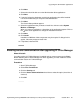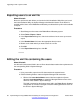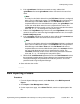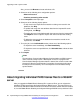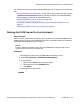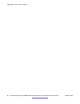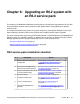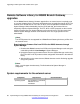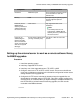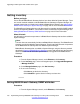Configuration manual
Also, you can click Browse to locate and select a file.
4. Select one of the following error configuration options:
• Abort on first error
• Continue processing other records
5. Select Complete as the import type.
6. Select one of the following import options:
• To skip users in the import file that match the existing user records in the
database, click Skip.
• To update and merge the user attributes data from the imported file to the
existing data, click Merge.
• To replace the users in the database with the new users from the imported file,
click Replace. Use this option to import new users and retain the existing
users.
• To delete the user records in the database that match the records in the
imported file, click Delete.
7. To run the job, in the Job Schedule section, select one of the following options:
• To import the users immediately, click Run immediately.
• To import the users at a specified time, click Schedule later, and set the date
and time.
8. Click Import.
Note:
The operations, Communication Manager Synchronization and Bulk Import of
users, must not overlap in time. If Bulk Import of users is in progress and
Communication Manager Synchronization is started, the current records under
process fail. After the synchronization is complete, the remaining bulk import
records process successfully. You must reimport the records that fail during
synchronization.
About migrating individual PLDS license files to a WebLM
server
After you upgrade the B5800 Branch Gateway R6.1 system to R6.2, you can migrate the
individual PLDS license files to the System Manager WebLM server. This requires that you
first move the individual PLDS license files from one license host to another license host (that
is, from the B5800 Branch Gateway to the System Manager WebLM server) and then install
Upgrading an R6.1 system to R6.2
94 Implementing the Avaya B5800 Branch Gateway for an Avaya Aura
®
Configuration October 2012
Comments? infodev@avaya.com