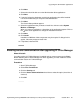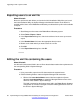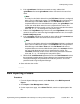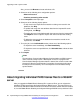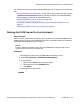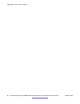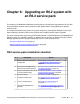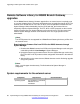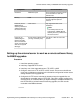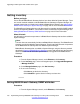Configuration manual
Exporting users to an xml file
About this task
Be sure to perform this task before you launch the Initial Installation Utility. After you launch
the Initial Installation Utility, the System Manager administration feature for the branch is
enabled and the users on the B5800 Branch Gateway are deleted so they will not be available
for export.
Procedure
1. Start Manager and connect to the B5800 Branch Gateway system.
2. Select Tools > Export > Users.
3. In the Export Users dialog box, click the check boxes for the users you want to
export.
4. In the Domain Name field, enter the appropriate domain name.
5. Browse to the folder where you want to save the .xml file.
6. Click OK.
7. In the Export Users dialog box, click OK.
Editing the xml file containing the users
About this task
Use this task to edit several fields in the xml file so that the data matches the requirements for
the corresponding fields in System Manager.
Procedure
1. Using a text editor, open the xml file that contains the exported users.
2. Edit the following fields to match the System Manager field constraints:
a. Edit the field <csm:deviceName>name of device as added on System
Manager</csm:deviceName> to match the Managed Element name of the
device as it was added in System Manager.
This field is exported as the System name field in the B5800 Branch Gateway
configuration so it must be changed to match the Managed Element name of
the device in System Manager.
Upgrading an R6.1 system to R6.2
92 Implementing the Avaya B5800 Branch Gateway for an Avaya Aura
®
Configuration October 2012
Comments? infodev@avaya.com