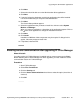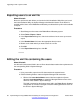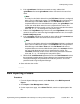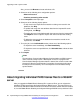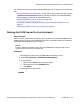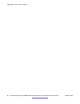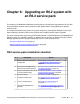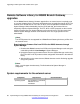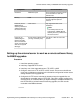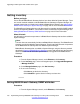Configuration manual
6. Click Next.
7. Select who should be able to run the Administration Suite applications.
8. Click Next.
9. If required, select the destination to which the applications should be installed.
It is recommended that you accept the default destination.
10. Click Next.
The Custom Setup window appears.
11. Select the applications that you want to install. At a minimum select System
Monitor and Manager.
When you select an application, a description of the application appears. Click on
the
next to each application to change the installation selection.
12. Click Next.
13. Click Install.
Installation of Windows .Net2 components may be required. If dialogs for this
appear, follow the prompts to install .Net.
14. If requested, reboot the PC.
Enabling secure communication after upgrading IP Office Manager
About this task
If an older version of IP Office Manager is installed and you cannot connect to the B5800
Branch Gateway after IP Office Manager has been upgraded, you must enable the secure
communication feature in IP Office Manager.
Procedure
1. Start IP Office Manager.
2. Select File > Preferences.
3. Click the Security tab.
4. Click the Secure Communications check box to select this option (check box is
checked).
5. Click OK.
Upgrading the administration applications
Implementing the Avaya B5800 Branch Gateway for an Avaya Aura
®
Configuration October 2012 91