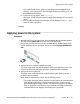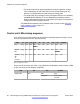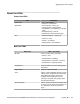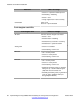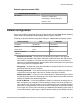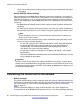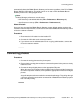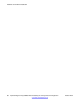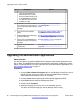Configuration manual
# Description Section
Utility, the System Manager
administration feature for the
branch is enabled and the users
on the B5800 Branch Gateway
are deleted so they will not be
available for export.
6 Edit fields in the xml file so that the
data matches the requirements for
the corresponding fields in System
Manager.
See Editing the xml file containing the
users on page 92.
7 Launch the Initial Installation
Utility.
See Using the Initial Installation Utility on
page 121.
8 Add the B5800 Branch Gateways
to System Manager.
See About adding B5800 Branch Gateways to
System Manager on page 125.
9 Import users from B5800 Branch
Gateway to Avaya Aura
®
System
Manager.
See Bulk importing of users on page 93.
10 Upgrade the auto attendant
greeting files.
See Uploading an auto attendant audio file on
page 132.
Upgrading the administration applications
About this task
Use this procedure to upgrade the B5800 Branch Gateway administration applications from
R6.1 to R6.2. The B5800 Branch Gateway administration applications are Manager, System
Status, and System Monitor. For more information about the administration applications, see
Administration software suite on page 77.
Procedure
1. Using the Add or Remove Programs option in the Windows Control Panel, check
that the PC does not have an earlier version of the B5800 Branch Gateway
Administration Suite installed. It there is, uninstall it.
2. Insert the B5800 Branch Gateway R6.2 Administrator Applications DVD.
3. Select B5800 Branch Gateway Administration Suite.
4. Double-click on setup.exe.
5. Select the language you want to use for the installation process.
This does not affect the language used by Manager when running.
Upgrading an R6.1 system to R6.2
90 Implementing the Avaya B5800 Branch Gateway for an Avaya Aura
®
Configuration October 2012
Comments? infodev@avaya.com