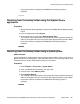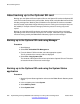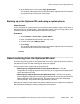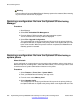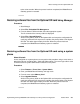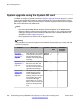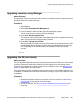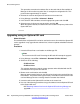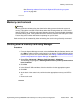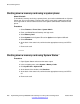Configuration manual
This procedure overwrites the software files on the card with the files available in
Manager. It will not affect any other files, for example the configuration file. This
process takes approximately 15 minutes.
3. Reinsert the card into the System SD card slot on the control unit.
4. Using Manager, select File > Advanced > Reboot.
5. In the Select IP Office window, select the appropriate system and click OK.
6. Select the type of reboot you want to perform and click OK.
When the system reboots, the software files are loaded in the primary folder of the
System SD card.
Upgrading using an Optional SD card
About this task
This method allows an Optional SD card to be used as the source from which the System SD
card is upgraded. It only upgrades the software files, it does not update embedded voicemail
prompts.
Procedure
1. Insert the SD card into a card reader on the Manager PC.
Note:
Do not remove the SD card. Removing the SD card will interrupt the upgrade.
2. Using Manager, select File > Advanced > Recreate IP Office SD Card.
3. Select one of the following:
• IP Office A-Law
• IP Office U-Law
This selection determines how the system operates when defaulted with the SD
card installed in the System SD card slot.
4. Browse to the card location and click OK.
Manager starts creating folders on the SD card and copying the required files into
those folders. This process takes approximately 15 minutes. Do not remove the SD
card until Manager shows a message that the recreation has finished.
5. Insert the card into the Optional SD card slot on the control unit.
6. Use one of the following procedures to copy the software from the Optional SD card
to the System SD card:
• See
Restoring software files from the Optional SD card using Manager on
page 255.
SD card management
258 Implementing the Avaya B5800 Branch Gateway for an Avaya Aura
®
Configuration October 2012
Comments? infodev@avaya.com