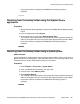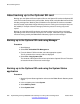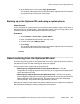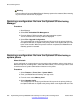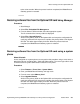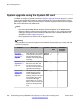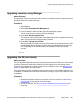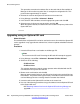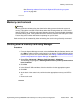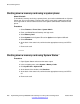Configuration manual
Upgrading remotely using Manager
About this task
This procedure copies all system files not present or of a different version compared to those
already present on the System SD card.
Procedure
1. Start Manager.
2. Select File > Embedded File Management.
3. From the Select IP Office window, select the appropriate system.
The file contents of the memory cards are displayed.
4. Select File > Backup System Files.
The contents of the primary folder on the System SD card are copied to the backup
folder. This process takes approximately 6 minutes.
5. Select File > Upload System Files.
Manager uploads the system files to the primary folder on the System SD card. This
includes B5800 Branch Gateway software files and embedded voicemail prompt
files. Depending on the files that need to be updated, this can take up to40
minutes.
Upgrading the SD card locally
About this task
You can upgrade the SD card locally if you have physical access to the control unit. This method
should be used with a timed reboot, allowing the card upgrade to be done during normal
operation hours followed by a reboot outside of normal operation hours. See
Rebooting the
system on page 208 for more information.
If the card is being used for embedded voicemail, that service is not available while the card
is shutdown. Licensed features however will continue running for up to 2 hours while the card
is shutdown.
Procedure
1. Shutdown the System SD card and remove it from the control unit. See
Memory
card removal on page 259 for more information.
2. Create the SD card. See About creating a B5800 Branch Gateway SD card on
page 246.
System upgrade using the System SD card
Implementing the Avaya B5800 Branch Gateway for an Avaya Aura
®
Configuration October 2012 257