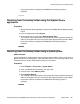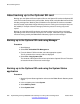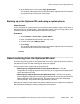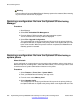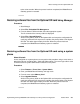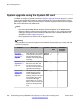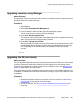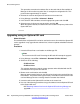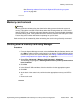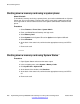Configuration manual
System upgrade using the System SD card
In addition to using the upgrade wizard (see Using the upgrade wizard on page 217), control
units can be upgraded by loading the required firmware files onto the System SD card and
rebooting the system. There are several ways to load the required firmware onto the System
SD card as described in the table below.
Note:
• Check the latest B5800 Branch Gateway Technical Bulletin for the B5800 Branch
Gateway software release before proceeding any further. It may contain information
relating to changes that occurred after this document was completed. Bulletins are
available from
http://support.avaya.com
• Some upgrades may require entry of upgrade licenses.
Warning:
This procedure will cause the system to be restarted, disconnecting any current calls and
services in progress.
Method
Description Location Software
Files
Embedded
Voicemail
Prompts
Upgrading
remotely using
Manager on
page 257
Using Manager, the contents
of the card are compared to
the files that Manager has
available and are upgraded if
necessary.
Local or
Remote
System SD Card
Upgrade on
page 257
In this method, the System
SD card is shut down and
removed from the control
unit. The card's contents are
upgraded using Manager.
Local
Upgrade from
Optional SD
Card on
page 258
This method uses an SD card
loaded with the required
version of B5800 Branch
Gateway software. The card
is inserted into the control
unit and then Manager,
System Status or a system
phone is used to transfer the
software to the System SD
card.
Local –
SD card management
256 Implementing the Avaya B5800 Branch Gateway for an Avaya Aura
®
Configuration October 2012
Comments? infodev@avaya.com