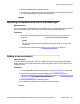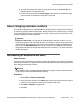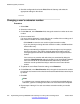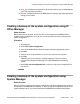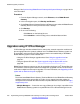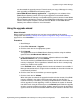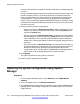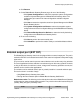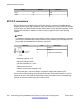Configuration manual
Manager. See Synchronizing B5800 Branch Gateway with System Manager on page 162 for
more information.
Procedure
1. From the System Manager console, under Elements, select B5800 Branch
Gateway.
2. In the left navigation pane, click Backup and Restore.
3. On the B5800 Branch Gateway Backup and Restore page, select the B5800 Branch
Gateway device for which you want to create a backup.
4. Click Backup.
5. Do one of the following:
• Click Now to run the backup job now.
• Click Schedule to run the backup job at a scheduled date and time.
Upgrades using IP Office Manager
IP Office Manager includes software files for control units, external expansion modules and
phones appropriate to the system's software level. The B5800 Branch Gateway system can
be upgraded in two ways using IP Office Manager that is connected directly to the B5800
Branch Gateway system. These methods are:
• Using the IP Office Manager upgrade wizard. See
Using the upgrade wizard on
page 217.
• Using the System SD card. See System upgrade using the System SD card on
page 256.
B5800 Branch Gateway systems can also be upgraded using Avaya Aura
®
System Manager.
This method is used for systems that have already been upgraded from R6.1 to R6.2 and is
used when multiple branches require upgrades. For more information, see
Upgrading an R6.2
system with an R6.2 service pack on page 97.
Note:
Check the latest B5800 Branch Gateway Technical Bulletin for the B5800 Branch Gateway
software release before proceeding any further. It may contain information relating to
changes that occurred after this document was completed. Bulletins are available from http://
support.avaya.com
• Multiple Managers — If more than one copy of Manager is running it is possible for the
B5800 Branch Gateway system to request BIN files from a different Manager from the
Additional system procedures
216 Implementing the Avaya B5800 Branch Gateway for an Avaya Aura
®
Configuration October 2012
Comments? infodev@avaya.com