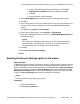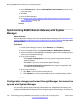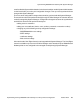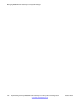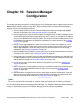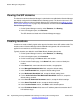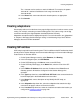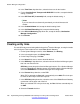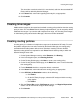Configuration manual
b. In the IP Office Manager Preferences dialog box, click the Set
Simplified View as default check box to deselect this option
c. Click OK.
d. Close and restart IP Office Manager.
3. In the Select B5800 window, click the check box for the appropriate system.
4. Click OK.
5. In the Security Service User Login window, enter a user name and password of an
account that has security configuration access to the B5800 Branch Gateway
system.
The defaults are security and securitypwd.
6. In the Security Settings pane, select Services > Configuration.
7. In the Service Details tab, click the check box for Under SMGR Administration to
deselect this option.
Note:
This check box is checked by default and you are not able to administer the
branch through IP Office Manager. To be able to use IP Office Manager to
administer the branch, this check box must be unchecked.
8. Click OK.
9. Select File > Save Security Settings.
Enabling the Security Settings option for the branch
About this task
To disable the System Manager administration feature for a branch that is centrally managed
by System Manager, you must have access to the Security Settings for that branch. If the
branch configuration has not yet been opened from IP Office Manager, the Security Settings
option is not available. To enable the Security Settings option, you must de-select the Set
Simplified View as default option in the IP Office Manager Preferences window. Once that
is done, the Security Settings option becomes available for that branch.
Note:
This task needs to be performed only one time.
Procedure
1. Start IP Office Manager.
2. Select File > Preferences.
About disabling the System Manager administration feature for a B5800 Branch Gateway
Implementing the Avaya B5800 Branch Gateway for an Avaya Aura
®
Configuration October 2012 161