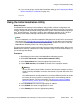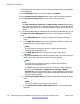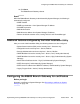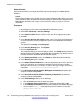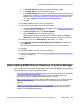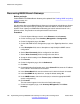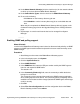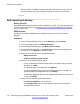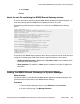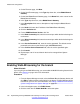Configuration manual
8. Click Import.
About the xml file containing the B5800 Branch Gateway devices
To use the bulk import method to add the B5800 Branch Gateways to System Manager, you
must first manually add each B5800 Branch Gateway device to an xml file.
The following sample shows the contents of an xml file for one B5800 Branch Gateway
device.
<?xml version=”1.0” ?>
<RTSElements xmlns="http://www.avaya.com/rts"
xmlns:xsi="http://www.w3.org/2001/XMLSchema-instance">
<ApplicationSystems>
<ApplicationSystem name="B5800_2" isTrusted="false">
<Host ipaddress="192.168.42.2"></Host>
<ApplicationSystemType name="B5800 Branch Gateway"
version="0"></ApplicationSystemType>
<Attributes>
<Attribute name="Is B5800 for Linux"
value="false"></Attribute>
<Attribute name="Service Login"
value="SMGRB5800Admin"></Attribute>
<Attribute name="Service Password"
value="SMGRB5800Admin"></Attribute>
<Attribute name="Device version"
value="6.2"></Attribute></Attributes>
</ApplicationSystem>
</ApplicationSystems>
</RTSElements>
The fields for each B5800 Branch Gateway device that you add to the xml file will be the same
except for the following two fields which contain unique information for each device:
• <ApplicationSystem name=”B5800 device”isTrusted=”false”> where B5800 device
is a unique name for this system.
• <Host ipaddress=”IP address”></Host> where IP address is a unique IP address for
this system.
Adding the B5800 Branch Gateways to System Manager
About this task
Use this procedure to manually add the B5800 Branch Gateways to System Manager. This
procedure must be performed for each B5800 Branch Gateway.
Procedure
1. From the System Manager console, under Elements, select Inventory.
2. On the Inventory page, click Manage Elements.
About adding B5800 Branch Gateways to System Manager
Implementing the Avaya B5800 Branch Gateway for an Avaya Aura
®
Configuration October 2012 129