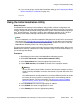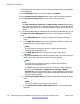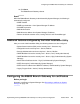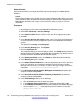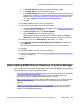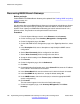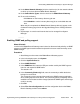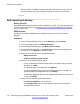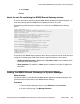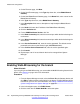Configuration manual
18. Under Select Network Subnet(s), click the check box(es) for the network subnets
on which you want to discover B5800 Branch Gateways.
19. Under Select Device Types, click the check box for B5800 Branch Gateway.
20. Do one of the following:
• Click Now to run the inventory discovery job now.
• Click Schedule to run the inventory discovery job at a scheduled date and
time.
When the job is completed, the B5800 Branch Gateway device(s) appear on the
Collected Inventory page and on the Upgrade Management > Manage Software
page.
21. Repeat steps 11 to 20 for each branch that is to be managed from System
Manager.
Enabling SNMP and polling support
About this task
In order for the B5800 Branch Gateway control unit to be discovered and polled by an SNMP
manager, its SNMP agent must be enabled and placed in the same read community as the
SNMP manager.
Procedure
1. Start Manager and connect to the B5800 Branch Gateway system.
2. In the left navigation pane, click System.
3. Click the System Events tab.
4. Select SNMP Enabled.
5. In the SNMP Port field, enter the UDP port number used by the SNMP agent to
listen for and respond to SNMP traffic.
The default is 161.
6. In the Community (Read-only) field, enter the community to which the device
belongs for read access.
This community name must match that used by the SNMP manager application
when sending requests to the device. The community public is frequently used to
establish communication and then changed (at both the SNMP agent and manager
ends) for security.
7. Click OK.
8. Select File > Save Configuration to send the configuration back to the B5800
Branch Gateway and then select reboot.
About adding B5800 Branch Gateways to System Manager
Implementing the Avaya B5800 Branch Gateway for an Avaya Aura
®
Configuration October 2012 127