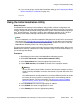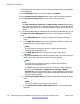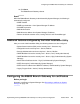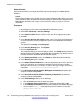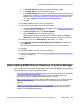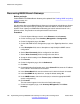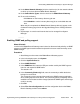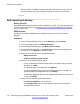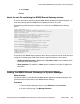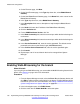Configuration manual
Discovering B5800 Branch Gateways
Before you begin
Enable SNMP on the B5800 Branch Gateway to be updated. See
Enabling SNMP and polling
support on page 127.
About this task
Use this task to discover the B5800 Branch Gateways in the network and add them to System
Manager. This task requires that you identify the subnet IP address in which the branch is
located. There is always one B5800 Branch Gateway per branch and each branch is in a
different subnet. This procedure must be performed for each branch.
Procedure
1. From the System Manager console, under Elements, select Inventory.
2. On the Inventory page, select Inventory Management > Configuration.
3. On the Configuration page, click New.
4. On the Add SNMP Access Configuration page, in the Type drop-down box, select
V1.
5. In the Description field, enter a description to help identify this SNMP access
configuration.
6. Set the Read Community field as configured on the device.
7. Set the Write Community field as configured on the device.
8. Accept the default settings in the Timeout (ms) and Retries fields.
9. Click Commit.
10. On the Configuration page, click the Subnets tab.
11. Click New.
12. On the Add Subnet Configuration page, in the Subnet IP field, enter the IP address
of the subnet in which the branch is located.
13. In the Subnet Mask field, enter the subnet mask in which the branch is located.
14. In the Use SNMP V3 drop-down box, accept the default setting, No.
15. Under SNMP Access, click the check box(es) to select the appropriate SNMP
access configuration(s).
16. Click Commit.
The new network appears in the list on the Configuration page.
17. On the left navigation page, under Inventory Management, click Collect
Inventory.
Initial branch configuration
126 Implementing the Avaya B5800 Branch Gateway for an Avaya Aura
®
Configuration October 2012
Comments? infodev@avaya.com