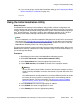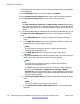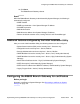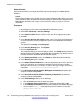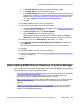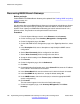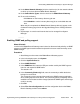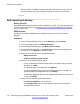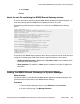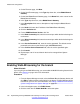Configuration manual
d. In the SCEP Server Port field, accept the default setting, 443.
e. In the SCEP URI field, accept the default setting.
f. In the SCEP Password field, enter the appropriate password. This is the same
password you used when you created the certificate for the End Entity in System
Manager. See
Generating a certificate on System Manager on page 119 for
more information.
g. Click OK.
14. Click File > Save to save the security configuration.
15. From the System Manager console, do the following:
a. Go to the List End Entities page. (See Steps 1 to 2 in
Generating a certificate
on System Manager on page 119.
b. In the left navigation pane, click List End Entities.
c. Click the Reload button to reload the End Entity.
After the page refreshes, the status of the End Entity changes from New to
Generated. This indicates the End Entity certificate exchange has occurred.
16. In Manager, return to the Certificates tab. See Steps 1 to 7 above.
17. In the Received Certificate Checks (Management Interfaces) drop-down box,
select Medium.
This ensures the B5800 Branch Gateway will enforce the use of certificates.
18. Click OK.
19. Click File > Save to save the security configuration.
20. Perform a synchronization. See
Synchronizing B5800 Branch Gateway with System
Manager on page 162.
About adding B5800 Branch Gateways to System Manager
There are three different methods available that can be used to add B5800 Branch Gateways
to System Manager. See one of the following topics:
•
Discovering B5800 Branch Gateways on page 126. This method requires you to identify
the subnet IP address in which each branch is located. This method does not
automatically discover all B5800 Branch Gateways in a network.
• Bulk importing of devices on page 128. This method requires you to manually add each
B5800 Branch Gateway to an xml file that is then used for bulk import to System
Manager.
•
Adding the B5800 Branch Gateways to System Manager on page 129. This method
requires you to manually add each branch to System Manager by identifying the IP
address of the B5800 Branch Gateway.
About adding B5800 Branch Gateways to System Manager
Implementing the Avaya B5800 Branch Gateway for an Avaya Aura
®
Configuration October 2012 125