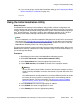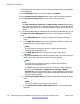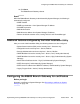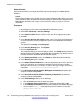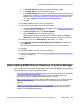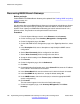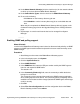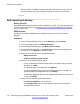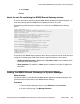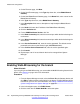Configuration manual
IP Office Manager will create an IP route using this gateway with the selected WAN
as the destination.
8. In the DHCP Mode section, click the radio button for Disabled.
9. In the New Administrator Password field, enter a new administrator password.
10. In the New Security Password field, enter a new security password.
Note:
The New Administrator Password and New Security Password fields appear
only when these passwords are set to the default. Once you change the default
passwords, the next time you run the Initial Installation Utility, these fields will not
appear.
11. If you want the B5800 Branch Gateway to be managed by System Manager, check
the Under Centralized Management? check box. Then complete the following
fields.
a. In the SMGR Address field, enter the IP address of the System Manager
server.
b. In the SNMP Community field, enter the appropriate SNMP community. This
is the SNMP community for System Manager.
Note:
This field must be configured correctly in order for the centralized
management functionality to work.
c. In the SNMP Device ID field, enter the alarm ID you receive from a
registration.
d. In the Trap Community field, enter the appropriate trap community. This is the
SNMP community for the Secure Access Link (SAL) gateway.
Note:
This field must be configured correctly in order for the centralized
management functionality to work.
The SNMPv1 trap community string can be set from the System Manager
console in under Services > Configurations > Settings > SMGR >
TrapListener. The trap community string in System Manager should match
the trap community string set on the device so that System Manager receives
the device alarms properly.
e. In the Device Certificate Name field, enter the appropriate certificate authority
name.
Note:
The device certificate name cannot contain spaces.
f. In the Certificate Enrollment (SCEP) Password field, enter the appropriate
password.
Initial branch configuration
122 Implementing the Avaya B5800 Branch Gateway for an Avaya Aura
®
Configuration October 2012
Comments? infodev@avaya.com