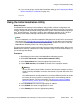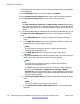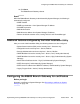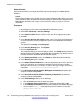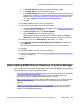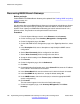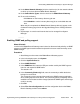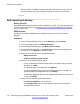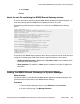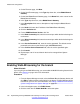Configuration manual
18. If you are not going to use the Initial Installation Utility, go to Configuring the B5800
Branch Gateway for certificates on page 123.
Using the Initial Installation Utility
About this task
The B5800 Branch Gateway Initial Installation utility provides a default configuration and
security settings that minimize initial installation activities and maximize security. The system
must be configured with the default settings before the system can be administered by Avaya
Aura
®
System Manager. This utility is used for new installations and after an R6.1 to R6.2
upgrade to enable System Manager administration of the B5800 Branch Gateway.
Note:
For new installations, use the Initial Installation Utility before the control unit is connected to
the network. See
Connecting the control unit to the network on page 86 for more information.
The Initial Installation Utility can be used to administer the control unit on site or while the
B5800 Branch Gateway control unit is being staged off site.
This procedure includes the steps to manually launch the Initial Installation utility. When a new
B5800 Branch Gateway is detected, the Initial Installation utility is launched automatically, so
you would begin with Step 3.
Procedure
1. Start Manager and connect to the B5800 Branch Gateway system.
2. Select File > Advanced > Launch Initial Installation Utility.
3. In the System Name field, enter the appropriate system name.
4. For the WAN Interface, select LAN1 to connect to the enterprise network.
Warning:
You are also able to select LAN2 to connect to the enterprise network. However,
LAN2 is primarily intended to connect to the Internet or to public SIP trunks from
carriers.
The LAN2 firewall is normally disabled. If you select LAN2 and choose to enable
the firewall, be sure to open the necessary ports for communicating with the
enterprise network. For more information, see
Avaya port matrix for B5800
Branch Gateway and SIP phones on page 275.
5. In the IP Address field, enter the appropriate IP address.
6. In the IP Mask field, enter the appropriate IP mask.
7. In the Gateway field, enter the appropriate gateway.
Using the Initial Installation Utility
Implementing the Avaya B5800 Branch Gateway for an Avaya Aura
®
Configuration October 2012 121