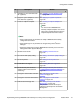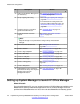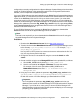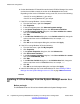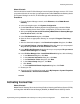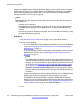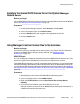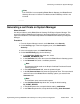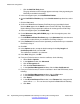Configuration manual
Note:
If the PLDS file is not accepted by B5800 Branch Gateway, the B5800 Branch
Gateway will remain in License Error Mode and the PLDStemp.xml file is not
renamed.
Generating a certificate on System Manager
About this task
Use this procedure to add a B5800 Branch Gateway End Entity to System Manager. This
procedure adds the B5800 Branch Gateway to the System Manager trust domain and is
required to establish a trust relationship between the B5800 Branch Gateway and System
Manager.
Procedure
1. From the System Manager console, under Services, select Security.
2. On the Security page, in the left navigation pane, select Certificates >
Authority.
3. In the left navigation pane, click Add End Entity.
4. On the Add End Entity page, do the following:
a. In the End Entity Profile drop-down box, select
INBOUND_OUTBOUND_TLS.
b. In the Username field, enter the name of the B5800 Branch Gateway system.
c. In the Password field, enter a certificate password.
Note:
This password will be used as the Simple Certificate Enrollment Protocol
(SCEP) password.
d. In the Confirm Password field, enter the password again.
e. In the CN, Common Name field, enter the appropriate name. This name should
match the name of the B5800 Branch Gateway system you entered in the
Username field.
Note:
The certificate name cannot contain spaces.
f. In the Certificate Profile drop-down box, accept the default setting,
ID_CLIENT_SERVER.
g. In the CA drop-down box, accept the default setting, tmdefaultca.
h. In the Token drop-down box, accept the default setting, User Generated.
Generating a certificate on System Manager
Implementing the Avaya B5800 Branch Gateway for an Avaya Aura
®
Configuration October 2012 119