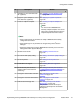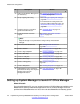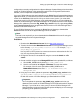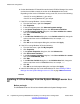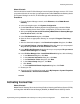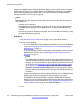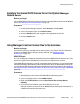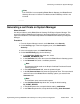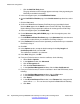Configuration manual
5. Select File > Close Configuration.
6. To view the license, select File > Open Configuration.
Using Embedded File Management to install a PLDS license
Before you begin
License files have been activated. See Activating license entitlements on page 191.
About this task
Use this procedure to install an individual PLDS license on a B5800 Branch Gateway that is
centrally managed by System Manager. To use this feature you must rename the PLDS license
file to PLDStemp.xml. The B5800 Branch Gateway will validate the PLDStemp.xml file, and
if the validation succeeds the B5800 Branch Gateway will automatically rename the file to
PLDSkeys.xml and save it (overriding the previous valid license file, if any was installed).
Note:
When you use Manager to install the license file, you do not need to rename the PLDS
license file. The Manager application automatically renames the PLDS license file to
PLDStemp.xml. See
Using Manager to deliver license files to the branches on page 117.
Procedure
1. Start Manager.
2. Select File > Advanced > Embedded File Management.
3. In the Select B5800 window, click the check box next to the B5800 Branch Gateway
system.
4. Click OK.
5. In the B5800 Embedded File Management dialog box, enter the Service User
Password.
6. Click OK.
7. In the Folders pane on the left, select System SD > System > Primary.
8. Select File > Upload file.
9. Select the PLDStemp.xml file.
10. Click OK.
The Upload System Files window appears and shows the upload progress.
11. When the upload is complete, click Close.
12. From the Primary folder, perform a refresh.
The B5800 Branch Gateway error mode will change to License Normal Mode. The
PLDStemp.xml filename is automatically renamed to PLDSkeys.xml.
Initial branch configuration
118 Implementing the Avaya B5800 Branch Gateway for an Avaya Aura
®
Configuration October 2012
Comments? infodev@avaya.com