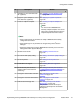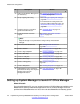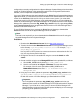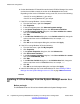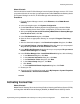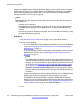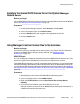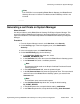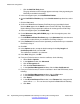Configuration manual
Installing the shared PLDS license file on the System Manager
WebLM server
Before you begin
A shared B5800 Branch Gateway license file has been activated with the Host ID of the WebLM
server. See
Activating license entitlements on page 191.
Procedure
1. On the System Manager console, under Services, click Licenses.
2. In the left navigation pane, click Install License.
3. Click the Browse button and navigate to the appropriate license file.
4. Click the Install button.
Using Manager to deliver license files to the branches
Before you begin
License files have been activated with the Host ID (that is, the Feature Key Serial Number)
printed on the B5800 Branch Gateway System SD card. See Activating license
entitlements on page 191.
About this task
You can use Manager to distribute activated license files to B5800 Branch Gateway sites. This
procedure explains how to distribute the license files to a single branch at a time.
If the B5800 Branch Gateway is centrally managed by System Manager, you must first disable
the System Manager administration feature for the branch. After you download the license file,
you must then enable the System Manager administration feature for the branch. See
Disabling
the System Manager administration feature for the branch from System Manager on
page 160.
Procedure
1. Start Manager and connect to the B5800 Branch Gateway system.
2. In the left navigation pane, select PLDS License.
3. Right-click PLDS License and select Send license file to Avaya Branch
Gateway.
4. In the Upload Files window, select the PLDS license xml file.
Manager copies the license file to the B5800 Branch Gateway SD card where it is
validated and stored for persistent use.
Activating license files
Implementing the Avaya B5800 Branch Gateway for an Avaya Aura
®
Configuration October 2012 117