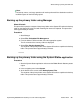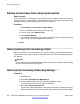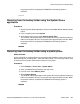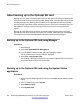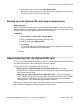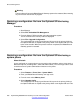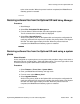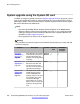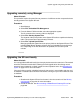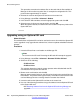Configuration manual
Note:
The backup, restore, and copy operations will not be performed if the destination card has
insufficient space for the files being copied.
Backing up the primary folder using Manager
About this task
This procedure copies the contents of the primary folder on the System SD card to the backup
folder on the System SD card. Files with matching file names are replaced. This procedure
takes approximately 6 minutes.
Procedure
1. Start Manager.
2. Select File > Embedded File Management.
3. From the Select IP Office window, select the appropriate system.
The file contents of the memory cards are displayed.
4. Select File > Backup System Files.
The contents of the primary folder on the System SD card are copied to the backup
folder. This process takes approximately 6 minutes.
Backing up the primary folder using the System Status application
Procedure
1. Start the System Status application and access the B5800 Branch Gateway status
output.
2. In the navigation panel select System.
3. At the bottom of the screen select Backup System Files.
The contents of the primary folder on the System SD card are copied to the backup
folder. This process takes approximately 6 minutes.
About backing up the System SD card
Implementing B5800 Branch Gateway for a CS 1000 Configuration October 2012 251