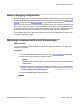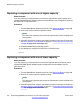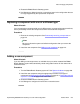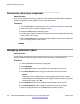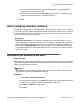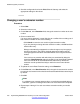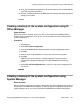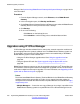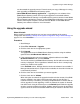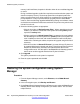Configuration manual
5. Send the configuration back to the B5800 Branch Gateway and select the
appropriate settings for the reboot.
Changing a user's extension number
Procedure
1. Select User.
2. Select the relevant user.
3. On the User tab, in the Extension field, change the extension number to the new
number.
4. Click on another field.
If an error warning appears it is most likely due to a conflict with an existing use of
that extension number. Do one of the following:
• Click Cancel to return the user to their original extension number.
• If you are planning to change the other extension number, click OK and then
edit the other entry.
Manager automatically propagates the number change to any hunt groups,
incoming call routes, user buttons, bridged appearance buttons and call
coverage appearance buttons associated with the user's original extension
number.
If the user has an extension with which they are associated by being the
extension's Base Extension setting, that setting is not automatically updated.
If the user should still be associated with that extension by default, the
extension must be updated manually to match the user's new extension
number.
5. To update the user's Base Extension setting, select Extension.
6. On the Extn tab, in the Base Extension field, change the base extension number
to match the user extension who should now be associated with that extension port
by default.
7. Click OK.
Note:
If a validation error message appears due to a user being associated with two
extensions, ignore the message until all the user moves have been completed.
8. Repeat steps 2 through 7 for each user whose extension number you need to
change.
Additional system procedures
216 Implementing B5800 Branch Gateway for a CS 1000 Configuration October 2012
Comments? infodev@avaya.com