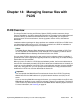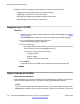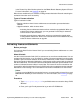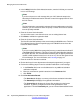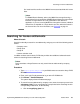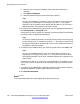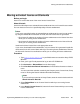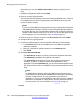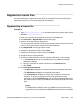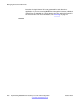Configuration manual
b. Enter the name or several characters of the name and a wildcard (%)
character.
c. Click Search Companies.
d. Select the desired company name from the list of options.
Tip:
You can use a wildcard (%) character if you do not know the exact name of the
company you are searching for. For example, if you enter Av%, the system
searches for all the company names starting with the letter Av. You can enter a
wildcard character at any position in the search criteria.
5. To search license entitlements by group name, enter the appropriate information in
the %Group name: or %Group ID: fields.
Group Names or IDs are specific to Functional Locations and Sold-To’s that define
the actual location of equipment and software.
Tip:
You can use a wildcard character if you do not know the exact name of the group
you are searching for. For example, if you enter Gr%, the system searches for all
the groups starting with the characters Gr. You can enter a wildcard character at
any position in the search criteria.
6. To search license entitlements by LAC, enter the specific LAC in the %LAC: field.
Tip:
You can use a wildcard character if you do not know the exact LAC you are
searching for. For example, if you enter AS0%, the system searches for all the
LACs starting with AS0. You can enter a wildcard character at any position in the
search criteria.
You will receive LACs in an e-mail if you have supplied the e-mail address to your
sales order. If you do not have this code, search by using one of the other search
criteria.
7. To search license entitlements by application, product or license status, select the
appropriate application, product, and/or status from the field.
8. Click Search Entitlements.
Result
All corresponding entitlement records appear at the bottom of the page.
Managing license files with PLDS
196 Implementing B5800 Branch Gateway for a CS 1000 Configuration October 2012
Comments? infodev@avaya.com