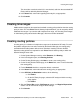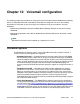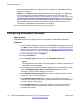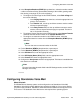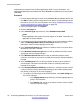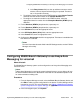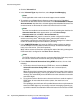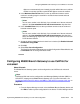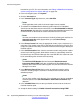Configuration manual
iii. In the Retry timeout field, use the up and down arrows to set the
amount of time to elapse before the page is repeated. The time is
set in 15–second increments.
b. To configure Centrex Transfer for this DTMF breakout, select Centrex Transfer
and then enter the transfer number in the Transfer Number field.
c. To configure an extension number for this DTMF breakout, select the
appropriate extension number from the Reception/Breakout (DTMF 0) drop-
down box.
11. For the Breakout (DTMF 2) drop-down box, repeat step 10.
12. For the Breakout (DTMF 3) drop-down box, repeat step 10.
13. In the SIP Name field, enter the appropriate name.
14. In the SIP Display Name (Alias) field, enter the appropriate name.
15. In the Contact field, enter the appropriate name.
16. Configure the Anonymous check box as appropriate. This feature is enabled when
this check box is selected.
Note:
For more information about the fields in the SIP Settings section, see the IP Office
Manager on-line help.
Configuring B5800 Branch Gateway to use Avaya Aura
Messaging for voicemail
About this task
The B5800 Branch Gateway system can be configured to use Avaya Aura Messaging as its
voicemail server.
Note:
If Avaya Aura Messaging is used as the central voicemail system, you are able to still use
the local Embedded Voicemail or Standalone Voice Mail for auto attendant operation and
for announcements to waiting calls.
Procedure
1. From the System Manager console, select the B5800 Branch Gateway device and
click Edit to edit the system configuration for the device. IP Office Manager will be
launched on your PC. For more information, see
Editing a B5800 Branch Gateway
system configuration from System Manager on page 159.
2. In the left navigation pane, click System.
Configuring B5800 Branch Gateway to use Avaya Aura Messaging for voicemail
Implementing B5800 Branch Gateway for a CS 1000 Configuration October 2012 177