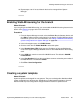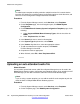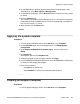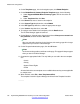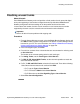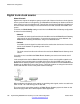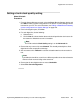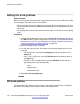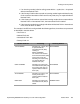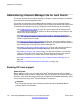Configuration manual
Setting a trunk clock quality setting
About this task
Procedure
1. From the System Manager console, select the B5800 Branch Gateway device and
click Edit to edit the system configuration for the device. IP Office Manager will be
launched on your PC. For more information, see
Editing a B5800 Branch Gateway
system configuration from System Manager on page 159.
2. In the left navigation pane, click Line.
3. For each digital line, do the following:
a. Select the line.
b. On the Line tab, select whether that trunk should provide the clock source for
the network or whether the trunk is unsuitable.
Note:
For E1R2 trunks the Clock Quality setting is on the Advanced tab
4. Ensure that only one trunk is set to Network. This should preferably be a direct
digital trunk to the central office exchange.
5. Set one other trunk to Fallback in case the selected network trunk connection is
lost.
Note:
If possible this should be a trunk from a different provider since that reduces the
chances of both sources failing at the same time.
6. Ensure that all other digital trunks are set as Unsuitable.
7. Select File > Save Configuration.
Digital trunk clock source
Implementing B5800 Branch Gateway for a CS 1000 Configuration October 2012 137