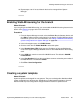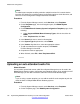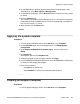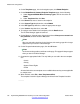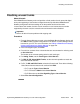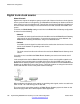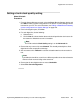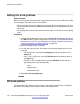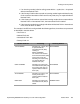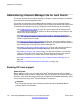Configuration manual
2. On the Templates page, in the left navigation pane, click B5800 Endpoint.
3. On the B5800 Branch Gateway Endpoint Templates page, do the following:
a. Under Supported B5800 Branch Gateway Types, click the check box for
B5800.
b. Under Templates List, click New.
4. In the Name field, enter a name for this endpoint.
5. In the System Type drop-down box, select B5800.
6. In the Set Type drop-down box, select the appropriate set type.
7. In the Version drop-down box, select 6.2.
8. To configure more details for this endpoint, click the Details button.
The IP Office Manager applet is launched.
9. On the Warning – Security page, click the check box to Always trust content from
this publisher, and then click the Yes button.
Note:
After you select this check box for the first time, this warning page will no longer
appear when you launch IP Office Manager.
10. On the Request Authentication page, click the OK button.
Note:
You do not need to provide a certificate on this page. This page will always appear
when you launch IP Office Manager.
11. Complete the appropriate fields. The only fields you can edit in the user template
are:
• Locale
• Priority
• System Phone Rights
• Profile
All other fields in the user template are non-editable because they are not applicable
to multiple users.
12. When finished, select File > Save Template and Exit.
The template is saved in System Manager and listed in the Template List table.
Initial branch configuration
134 Implementing B5800 Branch Gateway for a CS 1000 Configuration October 2012
Comments? infodev@avaya.com