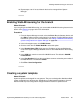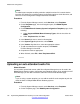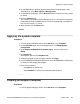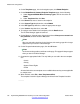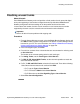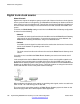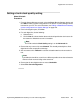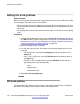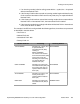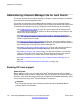Configuration manual
Note:
An edited system template could be pushed to multiple branches if it is certain that the
branches are identical, the modified system configuration applies to all the branches, and
there are no local configuration changes that will be overwritten.
Procedure
1. From the System Manager console, under Services, select Templates.
2. On the Templates page, in the left navigation pane, click B5800 System
Configuration.
3. On the B5800 Branch Gateway System Configuration Templates page, do the
following:
a. Under Supported B5800 Branch Gateway Types, click the check box for
B5800.
b. Under Templates List, click New.
4. In the Name field, enter a name for this template.
5. In the System Type drop-down box, select B5800.
6. In the Version drop-down box, select the appropriate release.
7. To add more details to this system template, click Details.
IP Office Manager is launched.
8. Complete the fields as appropriate.
9. When finished, select File > Save Template and Exit.
Uploading an auto attendant audio file
About this task
You are able to upload and convert audio files to System Manager that can be used in the
B5800 Branch Gateway system configuration auto attendant feature. Once uploaded, from IP
Office Manager you are able to select the audio files from the Auto Attendant page.
Note:
If you are using a system template, you can add the audio file to the template to push the
audio file down to multiple B5800 Branch Gateway systems.
Procedure
1. From the System Manager console, under Services, select Templates.
2. On the Templates page, click B5800 System Configuration.
Initial branch configuration
132 Implementing B5800 Branch Gateway for a CS 1000 Configuration October 2012
Comments? infodev@avaya.com